This is an old revision of the document!
Table of Contents
Line Items
Line items are an integral part of the Acquisitions purchasing processing. Line items are a type of order records that are:
- based on the MARC order format
- are not bibliographic records, and
- are reformatted into a workable, compact form
As the line item passes through the acquisitions process, it acquires information and attributes that allow purchasing and tracking. These attributes are characteristics of the bibliographic record, such as ISBN or title, as well as copy information, price, notes, and alerts.
Anatomy of a Line Item
There are three general informational areas of a line item. These include:
- MARC Order Record Area
- Action Area
- Acquisitions Record Tracking Area
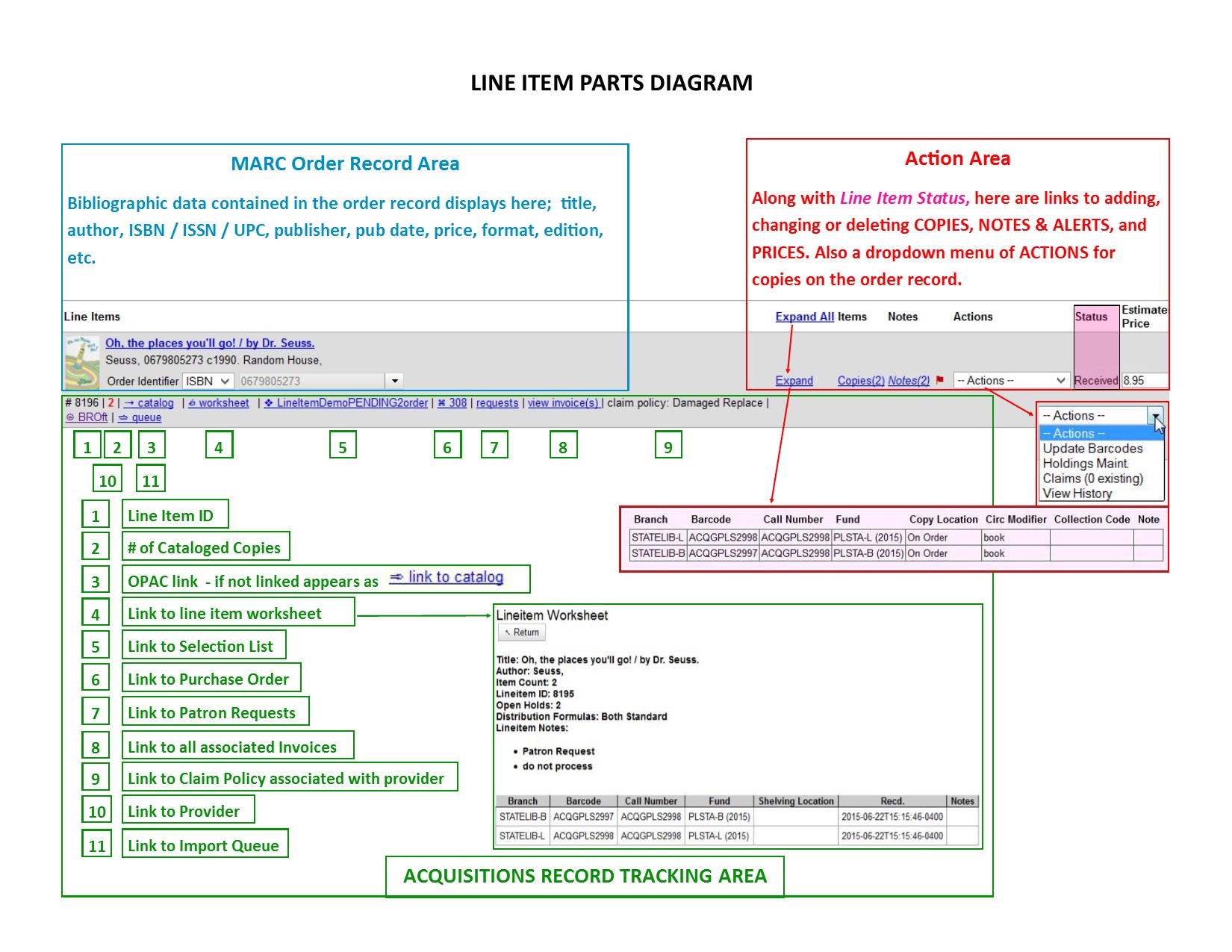
MARC Order Record Area
This area of the line item primarily provides bibliographic data about the title being ordered and the bibliographic record that the item is attached to. It shows information such as title, author, ISBN/ISSN/UPC, pub date, publisher, format, pagination, edition, and cover art (if available).
Clicking on the title of the line item will reveal a MARC view of the record that is the basis for the line item, and that the acquisitions copies are, or will be, attached to.

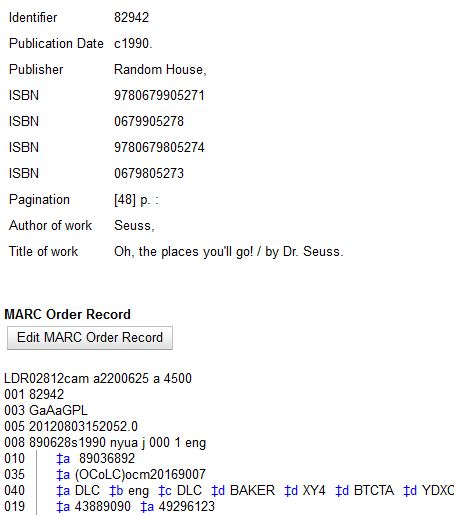
Cataloged Copies
This count is the number of copies already owned at or below the ordering agency on the bib record attached to a particular line item. The count does not include copies on the line item nor does it include copies that are in some form of lost, missing, or discard status.
Order Identifier Selector
If line items are created from existing MARC records (such as from MARC files downloaded from vendors), they may have multiple ISBNs, ISSNs, or UPCs attached to the record. Users are able to specify which ISBN, ISSN or UPC to display in the purchase order which will be sent to the providers. Users are also able to add new identifier numbers as needed.

This function helps to ensure that the correct edition of an item is ordered.
To choose from the existing values, use the drop down menu. To add an additional identifier, highlight the existing value and type or paste in your new value.
Action Area
The Action Area is to make modifications or take some sort of action with the line item. In this area you can add, change or delete copy attributes, receive, unreceive and claim copies, add alerts and notes, add prices, add distribution formulas, batch updates, go to holdings maintenance, update barcodes, and view claims and history. The Line Item Status is also a key component of this area.
Line Item Detailed View
Line items have both a simple and detailed view. The simple view is the default view, and is the view that you are immediately presented with upon viewing a selection list or purchase order that contains line items.
The detailed view is an expanded version of the simple view. If line items have any copies allocated or attached, the detailed view will give information about those copies. This information includes (if available): branch, barcode, call number, fund, copy location, circ modifier, collection code and note.
You may view the detailed (aka “expanded”) view of a single line item or all line items at once. From within a selection list or purchase order click Expand to view the detailed view for one line item or Expand All to display the view for all line items.

Clicking Expand or Expand All a second time will close the detailed view.
Add a Copy
Use the Copies link to add copy information to a line item. You can add copies to line items on a selection list or a pending purchase order.
Add a Note
Use the Notes link to add a note to a line item. Notes on line items can include any additional information that you wish to add to a line item. Notes can be internal or can be made available to providers. Notes also display on the Line Item Worksheet for the item.
Add an Alert
Use the Notes link to add Alerts to a line item. Alerts are pop-up messages that appear when an item is received. Alerts also display on the Line Item Worksheet for the item.
Line Item Actions Menu

The line item Actions menu provides you with a number of functions that can be applied to a particular line item.
- Update barcode - You are only able to update barcodes once a line item has been received.
- Holdings Maintenance - Once an item has been received it is possible to use the Actions menu to go directly to Holdings Maintenance to view and edit the holdings for a line item.
- Claims - You can manually claim a copy any time after it has been ordered until it is received. You can also claim copies that have been suspended. Claim policies are associated with the provider.
- View History - It is possible to view the changes that have been made to a line item. By default the newest changes appear first.
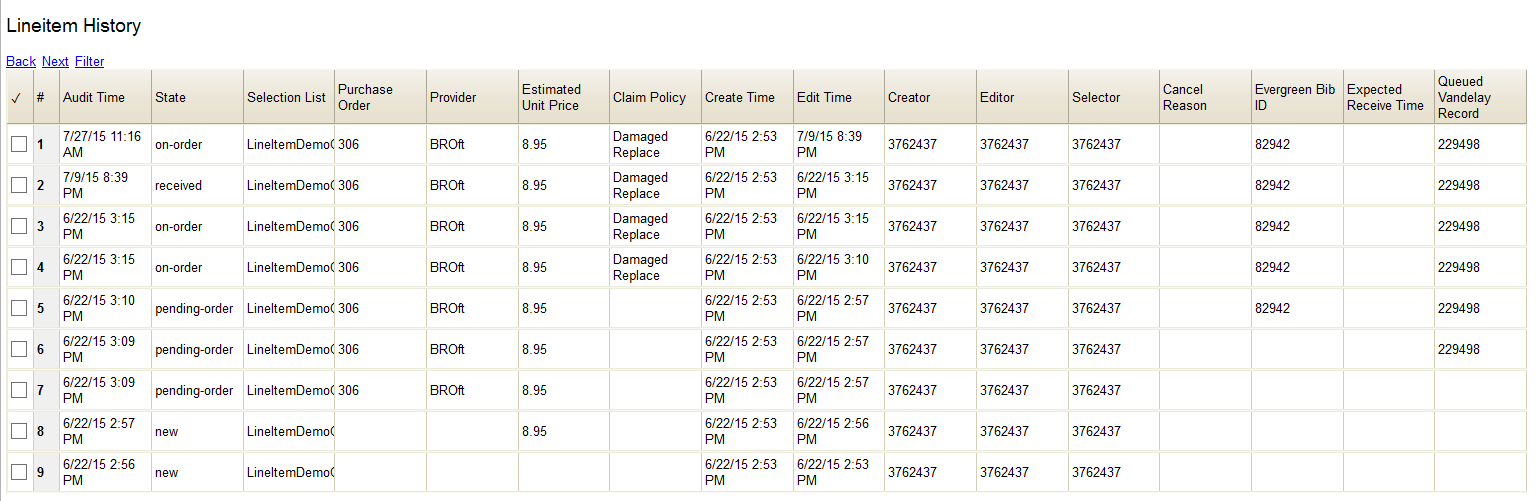
Line Item Statuses
The status of a line item displays to the right of the Actions menu.
The line item bar changes color depending on the status of a line item. The colors that display may vary depending on your screen resolution. Possible statuses are:
- New (Off-white): Item is newly added to the acquisitions process

* Selector-ready (light pink): Item has been chosen and is waiting for a selector to approve 
- order-ready (periwinkle): Item is ready to be ordered

- pending-order (gray): Item is part of a purchase order that has not yet been activated

- on-order (mauve): Item is currently on-order

- received (gray blue): Item has been received by the library.

- canceled (white): Item has been canceled.

- delayed (blue): Item has been “canceled” but debits remain as the item is really delayed

Estimated Price
The final column of a line item is Estimated Price. A purchase order will not activate without the Estimated Price field filled in for each line item. The price entered into Estimated Price is the amount that will be encumbered for the item. It is also the amount that will appear in the price field of the copy editor for all copies created from this line item.
Acquisitions Record Tracking Area
This is the area of an Item Record that acquires links to the key acquisitions processes as the line item record passes through purchasing, becoming the complete record that links all its component parts: the catalog, selection list, purchase order, invoices, provider, import queue and more.
Line Item ID
Each line item is assigned and retains an ID number throughout the process. The Line Item ID is displayed beneath the art work and is the first item on the record tracking line.
![]()
Number of Cataloged Copies
In the select list and the PO view interfaces, beside the line item ID #, the number of catalog copies already owned at or below the ordering agency for the bib record in question is displayed. The count does not include copies linked to the line item in question nor does it include copies that are in some form of lost, missing, or discard status.
Link Line Items to the Catalog
You can link a line item on a selection list to a corresponding MARC record in the catalog. The link to catalog option enables you to search for a matching record and link the line item to it. The catalog record replaces the record originally used to create the line item. When bibliographic records and copies are loaded into the catalog, the copies are attached to the linked record in the catalog. When “Import Bibs and Copies” is used, the copies are attached to the linked record in the catalog.
See Link a line item to the catalog for how to do this.
Line Item Worksheet
The Line Item Worksheet is designed to be a printable sheet that contains details about the line item, including alerts, notes, number of holds, and distribution information. The system fills in the worksheet as a line item goes through the acquisitions process.
Selection List Link
The selection list link is created once the line item becomes part of a list. The line item can be linked to a single list.
Purchase Order Link
The link to the purchase order is created once the line item is converted to a purchase order.
Patron Requests Link
PINES is not currently using the Patron Requests feature, but this link will continue to appear.
Invoices link
Use the Invoices link to view all the invoices this line item and its copies may be linked to.
Claim Policies
Claim policies are manual. This information is the title of the claim policy that is supplied from the provider record. Claims can be initiated from the Actions dropdown menu in the Action Area of the line item.
Provider link
The Provider link will reveal the Provider's record.
Import Queue link
The link to the record's import queue is created when bibs and copies are created either when importing order records, upon creation of the purchase order or activation of the purchase order.
