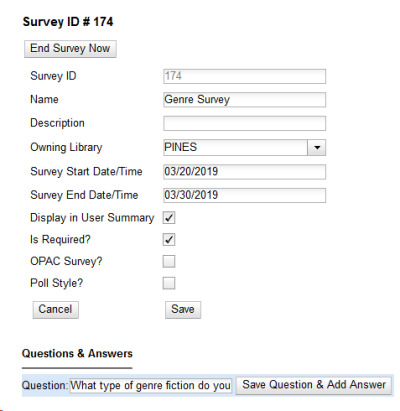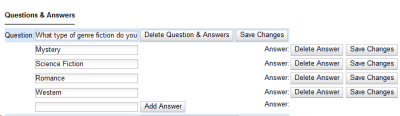admin:settings:surveys
This is an old revision of the document!
Surveys
Surveys can be created that appear on the patron registration/edit page for a branch or system. The Voter Registration question is an example of a survey that appears on all patron accounts for all locations.
To create a new survey…
- Go to Administration > Local Administration > Surveys.
- Click the Add New Survey button.
- Fill in the form.
- The Start Date must be at least one day after the current date.
- Click Save Changes.
- Enter the survey question and click the Save Question & Add Answer button.
- Click the Save button when complete.
admin/settings/surveys.1553032121.txt.gz · Last modified: 2019/03/19 21:48 by tmccanna