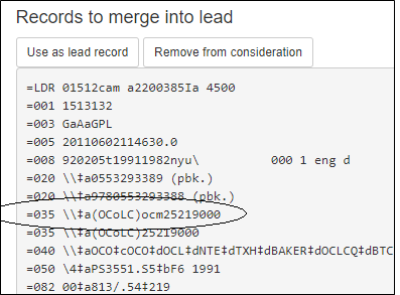This is an old revision of the document!
Merging Title Records in Evergreen
An essential function in database clean-up and maintenance is merging duplicate records. Duplicate records are two or more bibliographic records that represent the same bibliographic entity, with the same publication information and physical description. Follow PINES policies and procedures to identify duplicate records. You can enter records to be merged in Record Buckets either using the Other actions menu, baskets in search results, or using the Record Query function embedded within Record Buckets or the basket feature in search results. Baskets and the record query allow you to add more than one record to a bucket at one time.
Entering individual records in a Record Bucket
While viewing an individual title record in any view, from the Other Actions menu, add the record to a Record Bucket. In this list of Foundation’s edge by Isaac Asimov, there appears to be duplicate records:
Check each suspected record in MARC View to determine if they should be merged. If there is not enough information in the record, you may need to check the item itself. You can also place them in a Record Bucket for side-to-side comparison for final verification of their suitability for merging. Place each record in a Record Bucket while viewing it by choosing Add to Bucket: from the Other Actions menu:

From the dialog box, choose the bucket you use for merging or Add to New Bucket. If you add to new, you will need to name the new bucket.
Put each record to be merged in the same bucket.
Open a new tab for the record bucket from the Cataloging drop down menu. Right click at Record Buckets and choose Open in new Tab:
From the drop-down menu Buckets, pick the bucket you use for merging. A list of records in that bucket will be displayed. Click the box beside each record you want to merge, then access the Actions menu and choose Merge Selected Records. Only those records selected from the list will be included in the merge record interface.
Limit the records you choose for merging to a number you can manage easily. Since the merge record interface is now vertical and includes all holdings, scrolling through the records can be cumbersome.
Your records will be displayed vertically, with all holdings visible. From here you can also Remove from Consideration, Edit Bib record, or view and edit Holdings
Choose your lead record by clicking on Use as lead record button. The record will be moved to the left of the screen.
PINES does not use a merge profile, so ignore that option.
Edit opens the MARC editor interface within the merge record interface. Edit using full editor opens the MARC editor in a popup box. Editing the bibliographic record here is handy if you want to add a MARC field from a duplicate to the target record or make any other edits to the target record. Best practice, however, is to edit the record in OCLC’s Connexion Client and then overlay it after you merge the duplicates.