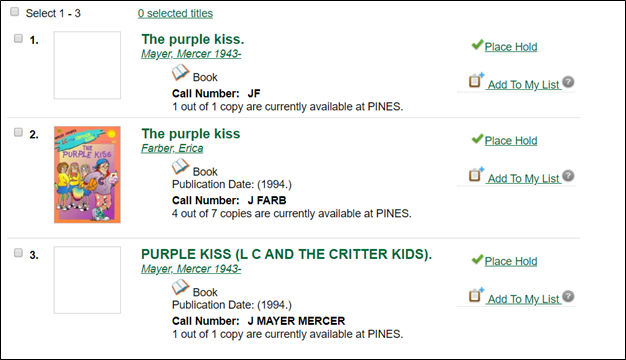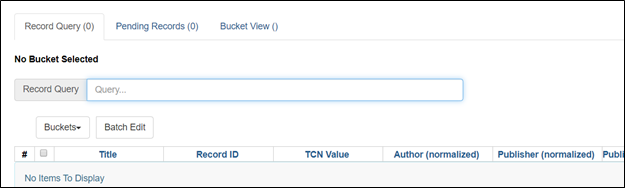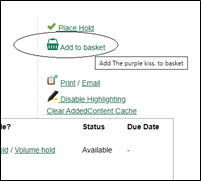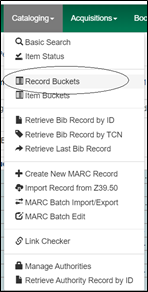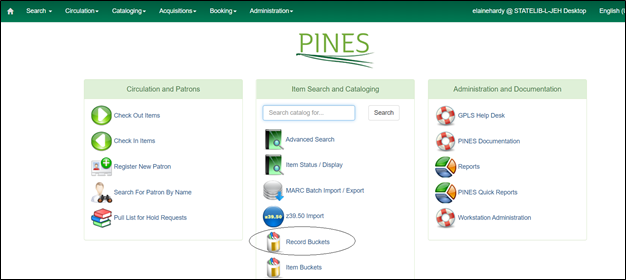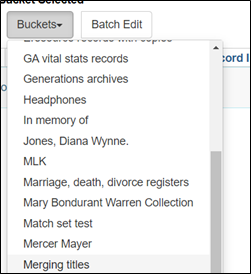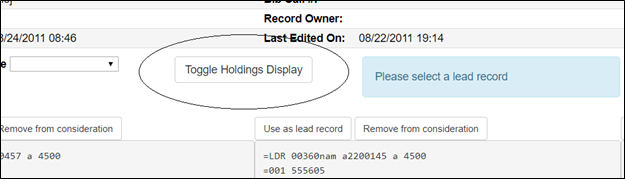This is an old revision of the document!
Table of Contents
Merging Title Records in Evergreen
An essential function in database clean-up and maintenance is merging duplicate records. Duplicate records are two or more bibliographic records that represent the same bibliographic entity, with the same publication information and physical description. Follow PINES policies and procedures to identify duplicate records. You can enter records to be merged in Record Buckets either using the Other actions menu within bibliographic records, baskets in search results and the OPAC view of a record, or using the Record Query function embedded within Record Buckets. Baskets and the record query allow you to add more than one record to a bucket at one time.
Keep in mind that merging records is actually merging the holdings from multiple records to the lead record and deleting the other bibliographic records from the database.
Entering individual records in a Record Bucket
While viewing an individual title record in any view, from the Other Actions menu, you can add the record to a Record Bucket.
In this list of titles, there appears to be three duplicate records:
Check each suspected record in MARC View to determine if they should be merged. If there is not enough information in the record, you may need to check the item itself. You can also place the bibliographic records in a Record Bucket for a side-to-side comparison for final verification of their suitability for merging.
Place each record in a Record Bucket while viewing it by choosing Add to Bucket: from the Other Actions menu:
A dialog box will open for you to choose the bucket you use for merging or Add to New Bucket. If you add to new, you will need to name the new bucket.
Put each record to be merged in the same bucket.
Using Record Query to build a record bucket
You can also use the Record Query functionality within the record bucket interface to create a list of records to add to a bucket. Record Query allows you to add more than one bibliographic record at a time to a bucket. You can also add to multiple buckets using the pending record function.
Open Record buckets and click on the Record Query tab:
You can choose a bucket for your titles directly from Record Query or from the Bucket View tab:
You can do a keyword search without a search key. Other indexes require a search key:
| Search key | Definition |
| keyword/kw: | search keyword(s) |
| author/au/name: | search author(s) |
| title/ti: | search title |
| subject/su: | search subject |
| series/se: | search series |
| site: | search at specified org unit, using the library short name (STATELIB or STATELIB-L) |
(keyword, title, author, subject, and series support additional search subclasses, specified with a |. For example: title|proper: gone with the wind)
You can also combine search keys. For example: au: Weber ti: by schism rent asunder. You can use Boolean operators such as * as well as && for AND, || for OR.
Examples:
- autis*
- subject:christmas (netherlands || dutch || holland)
- ((learning || reading) && (difference* || difficult*) ) || dyslexia
Once you have a list of potential duplicates, choose the records from the list to add to your bucket using the Actions menu.
Click on Bucket view to view completed bucket.
Using baskets to build a record bucket
You can add record to a bucket from search results or from an individual record’s OPAC view using a basket. Baskets are temporary holders for a specific action and will empty on logout.
Select the records to be added to a bucket
You can add records to a basket from different search results.
Once you have all desired record in a basket, you can transfer them to a bucket.
A dialog box will open for you to choose a bucket. You will need to clear the basket to reuse it for a different search in the same session.
Merging bibliographic records
Open a record bucket loaded with records to be merged. You can open the Record Buckets interface from the cataloging menu:
Or the home page:
From the drop-down menu Buckets, pick the bucket you are using for merging.
A list of records in that bucket will be displayed. Click the box beside each record you want to merge, then access the Actions menu and choose Merge Selected Records. Only those records selected from the list will be included in the merge record interface.
The merge records interface will open:
The records are displayed with their record summaries. You can use the summary to easily determine record with an OCLC based TCN to be used as your target record.
Some of our bad records are large print on regular print records, or sound recordings or visual materials on book format. Some of these records do not indicate in the body of the bibliographic record that they are not regular print or book format. If needed, check the volume and copy attributes to see if the call number or local shelving location gives you a clue this is a possibility. When in doubt, request the item or refer it to the cataloging coordinator at the owning library. Use the Toggle Holdings Button to check the call number and other holding information if needed.