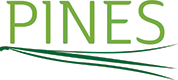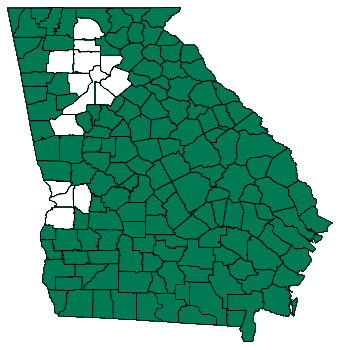Evergreen Staff Client Download and Installation with Microsoft Internet Explorer 9 or 10
Microsoft Internet Explorer 9 is now the current supported version for Windows 7, and PINES staff anticipate that some libraries are already using this version on their staff computers. Because of a technology called "SmartScreen Filter," downloading and installing the Evergreen Staff Client using IE 9 requires a couple of extra steps to complete.
1. Click on the staff client download link.
You will see a bar appear at the bottom of your browser screen (click image for larger view):
2. Click Run. Once the program is downloaded, you will see this bar (click image for larger view) that says that the staff client "is not commonly downloaded and could harm your computer":
NOTE: This does not indicate that the staff client contains malware or is itself a harmful program to your computer.
3. Click Actions and the following window will appear - click "Run Anyway."

4. You'll then be running the Evergreen set-up program.
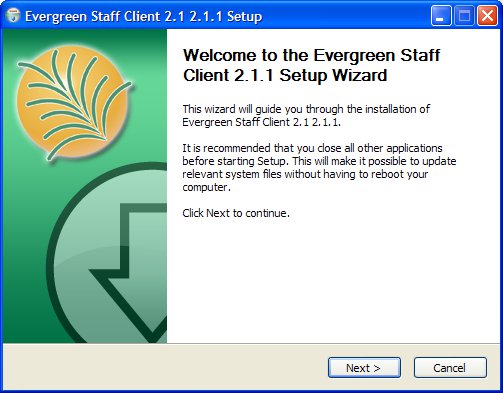
6. The new installer will include automatic update capabilities for future upgrades. Click Next to continue.

7. The staff client installer will now install to an "Evergreen Staff Client 2.1" folder by default. This means it will not overwrite your other installed versions.
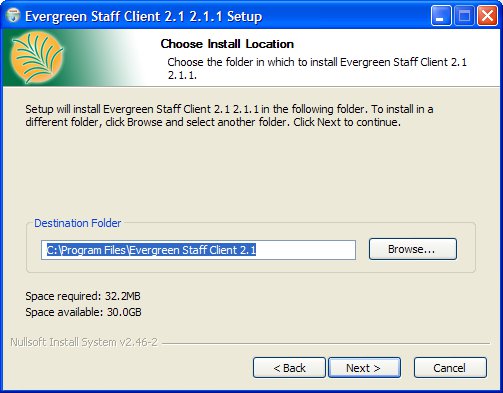
8. The Start Menu Folder also contains the name of the new version of the staff client, allowing you to install alongside previous versions. Confirm that your settings are correct, then click Install.
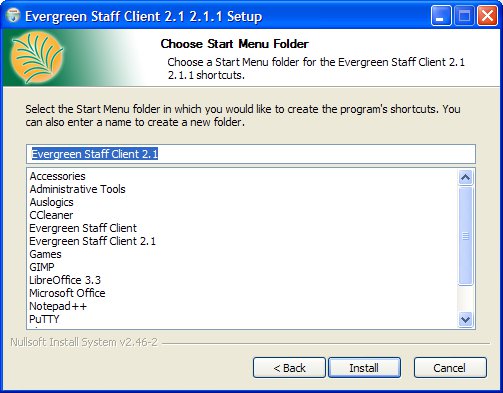
9. You'll see another progress bar.
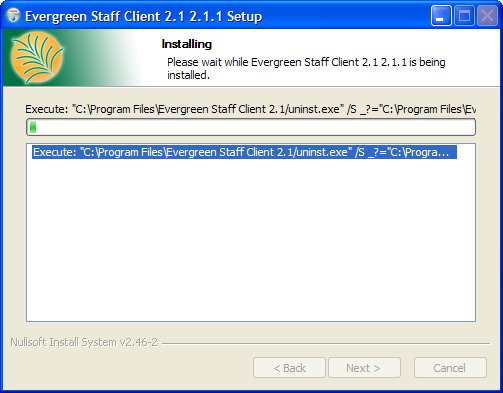
10. You're all set. Click Finish and your Staff Client will be launched when you're done.
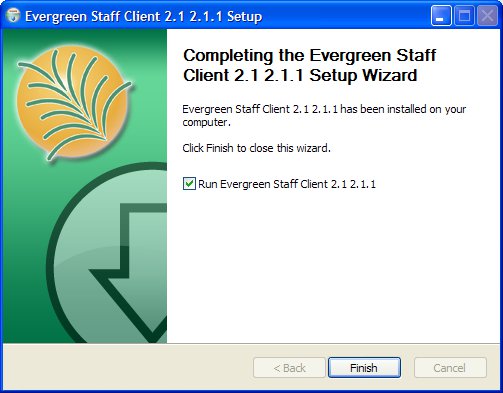
12. Your staff client login sites should remain the same after the upgrade.

If you encounter problems with these instructions, please contact PINES staff via the Help Desk.