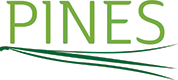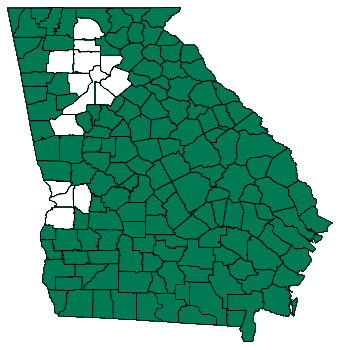Lost Items
When should items be marked Lost?
If a patron is unable to find an item so cannot return it, a library staff member should change the item's status to Lost. When an item's status is changed to Lost, any overdue fines associated with the current checkout are automatically Voided and the item's cost and the library's processing fee are charged to the patron's account.
If a patron has marked an item Claims Returned and the library has looked for the item for 45 days and not found it, the library may then mark the item as Lost.
What happens when a Lost item that has NOT been paid for is found and returned?
If a Lost item is found and returned within 180 days of the due date and the item had not yet been paid for, the system will void the item charge and reinstate any late fees that were previously voided. The processing fee (if present) is not voided.
If a Lost item is found and returned after 180 days and the item had not yet been paid for, the system will not void any charges.
What happens when a Lost item that has been paid for is found and returned?
If a Lost item is found, paid for, and then returned after 180 days, the system will not refund any charges.
If a Lost item is found, paid for, and then returned within 180 days of payment, the system will create a refund of the payment minus any previously voided late fees, and minus any processing fees. The found item may be returned to any PINES library but routed to the owning library, with the understanding that the owning library will be the final authority on whether the material is in acceptable condition for return. The owning library should take the following steps to clear the account and provide the refund:
- In Evergreen, go into the Patron Bills screen to review the bills for accuracy and completeness.
- Press the Check All button to select all bills (not just the bills showing balance owed) - this will give you the final amount that should be refunded to the patron, which is the refund amount minus any outstanding fines.
- Check the Annotate Payment box and make sure that the Receipt Options is set to print receipts automatically.
- Set Payment Type to Cash.
- Press the Apply Payment button.
- Add a descriptive note about the refund.
- Print 3 copies of the receipt (one for your cash drawer, one for the patron, and one to submit to your business office with the refund check request).
- Refresh the screen to be sure the patron's account is zeroed out.
- Issue a refund check to the patron via U. S. Mail. The refund check will be payable to the library cardholder on whose record the materials were circulated.
Payment for Lost Items
If a Lost item is paid for at a different library than the owning library, the payment amount may be kept by the payment library unless the owning library sends an invoice for reimbursal within 90 days.