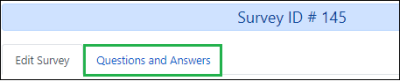admin:settings:surveys
Table of Contents
Surveys
Surveys can be created that appear on the patron registration/edit page for a branch or system. The Voter Registration question is an example of a survey that appears on all patron accounts for all locations.
Creating a New Survey
- Go to Administration > Local Administration > Surveys.
- Click the Add New Survey button. A popup will appear:
- Fill in the form.
- Description: A description about what the survey is/is for. (This must be filled in upon creating the survey, or the survey will fail to save.)
- Display in User Summary: This is a placeholder for future development and does not currently do anything.
- Is Required?: This will require an answer every time the patron account is updated.
- Name: The name of the survey.
- OPAC Survey?: This is a placeholder for future development and does not currently do anything.
- Owning Library: Your branch or system.
- Poll Style: This is a placeholder for future development and does not currently do anything.
- Survey Start Date/Time: Required. It must begin at least 24 hours later.
- Survey End Date/Time: Required. It must be after the survey start time.
- The screen will refresh. You may need to sort by Survey Start Date or Owning Library to find the new survey you have created. Double-click to open it.
- The survey will appear at the bottom of the patron registration / edit form once the start date arrives.
Ending a Survey
- Go to Administration > Local Administration > Surveys.
The system will not allow the deletion of a survey if a response has been recorded on a patron's account. Ending the survey will effectively remove the survey from patrons' accounts.
admin/settings/surveys.txt · Last modified: 2024/02/19 13:52 by smorrison