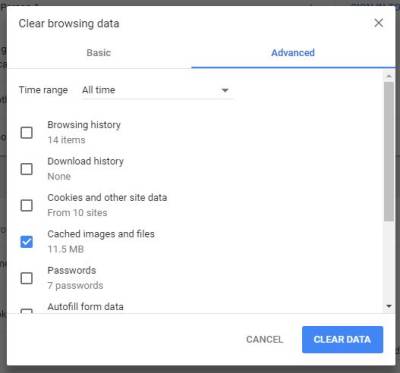Table of Contents
Troubleshooting
Follow the steps on this page to verify that your software is up to date and configured correctly, and to collect console messages that support staff will ask for if you need to submit a Helpdesk ticket.
Refresh Screen / Restart Browser
Some issues, such as slow page load times while checking in a large stack of items, may be resolved by simply refreshing the screen using the browser's refresh/reload button.
Other issues, such as a login screen appearing in an embedded frame, may be caused by timeouts and can most easily be resolved by closing and reopening the browser.
If neither of these actions correct the problem you are seeing, continue to the next section.
Check Browser Configuration
1. Make sure your browser is up to date.
In Chrome:
- Go to Menu (3 vertical dots in upper-right corner of browser window).
- Select Help.
- Select About Google Chrome.
- You should see a message saying “Google Chrome is up to date.”
In Firefox:
- Go to Menu (3 horizontal lines in upper-right corner of browser window.)
- Select Help.
- Select About Firefox.
- You should see a messaging saying “Firefox is up to date.”
2. Make sure pop-ups are enabled
In Chrome:
- Go to Menu (3 dots on upper-right).
- Select Settings.
- Click on Privacy and Security.
- Click on Site Settings.
- Click on Pop-ups and Redirects. (You can also get to this screen by entering chrome://settings/content/popups in your address bar.)
- The default Popups setting should be “Don't allow sites to send pop-ups or use redirects.”
- Click the Add button next to “Allowed to send pop-ups and use redirects.”
- Type in: [*.]gapines.org
- Click Enter.
In Firefox:
- Go to Menu (3 lines on upper-right).
- Select Settings.
- Click Privacy & Security. (You can also get to this screen by entering about:preferences#privacy in your address bar.)
- Scroll down to the Permissions section.
- “Block pop-up widows” should be checked.
- Click the Exceptions button.
- Type in: https://gapines.org
- Click Save Changes.
3. Make sure cookies are allowed.
In Chrome:
- Go to Menu.
- Select Settings.
- Scroll down to the bottom and click Advanced.
- In the Privacy and Security section, click Content Settings.
- Click Cookies. (You can also get to this screen by entering chrome://settings/content/cookies in your address bar.)
- “Allow sites to save and read cookie data” should be on.
- “Keep local data only until you quit your browser” should be off.
- Click ADD next to Allow.
- Type in: gapines.org
- Click Enter.
In Firefox:
- Go to Menu.
- Select Options.
- Click Privacy & Security. (You can also get to this screen by entering about:preferences#privacy in your address bar.)
- In the History section, choose the option for “Firefox will… Use custom settings for history.”
- “Remember my browsing and download history” should be checked.
- “Accept cookies from websites” should be checked.
- Alternatively: If you uncheck “Accept cookies from websites” then you must click Exceptions and add https://gapines.org
Security Software and Cookies
If you have cookies enabled in your browser, but they are disappearing, check your computer's security / antivirus software to see if it may be deleting your cookies on a regular basis.
Verify Software Versions
This section is only relevant if you are using Hatch.
1. Operating System
Hatch is only supported on 64-bit Windows 10 at this time. Windows 7 is no longer being supported by Microsoft. To find your version:
- Click on the Windows Start button.
- Right-click on Computer.
- Click on Properties.
2. Java
Verify that the Java Runtime Environment (JRE) is up to date. If you are unsure which version you have, view your computer's list of programs or simply download and install the latest version from:
https://www.java.com/en/download/help/windows_manual_download.xml
You can also check to be sure that your operating system is able to find the path to Java:
- Open up a command window (Start Menu, type in cmd).
- Type in: java -version
- You should see the Java version number listed. If there is a problem, you will see an error message. (The solution to this is usually to uninstall whatever version of Java you have, and then install the correct version.)
3. Hatch Program
Verify that you are running the current version of Hatch. You can see this from your computer's list of programs (Control Panel > Uninstall or change a program).
4. Hatch Extension
Verify that you are running the correct version of the Hatch Chrome Extension (in Chrome) or Add-On (in Firefox). The current version is available for download at: https://evergreen-ils.org/egdownloads/
In Chrome:
- Go to the Menu.
- Select More Tools.
- Select Extensions.
- Scroll down to Hatch Native Messenger.
- Verify that the version is current.
In Firefox:
When the Hatch Extension is installed and enabled, a small icon should appear in the top-right corner of the browser:
5. Verify that Hatch is communicating with Java
- Open up a command window (Start Menu, type in cmd).
- First, enter this (followed by pressing Enter):
cd %ProgramFiles(x86)%\Hatch
- Then, enter this (followed by pressing Enter):
hatch.bat test
The response will tell you if it tested successfully or if Hatch is having a problem communicating with Java on your system.
Clear Cache
Follow these directions to clear your browser cache:
In Chrome:
You can copy and paste this into the address bar of your browser:
chrome://settings/clearBrowserData
Or…
- Go to Menu.
- Select History (on main menu).
- Select History (on flyout menu).
- Click on Clear Browsing Data.
- Set Time Range to All Time.
- Check the box next to “Cached images and files” (other boxes can be left unchecked).
- Click Clear Data.
In Firefox:
You can copy and paste this into the address bar of your browser:
about:preferences#privacy
Or…
- Go to Menu.
- Select Options.
- Click on Privacy & Security.
- Scroll down to the section for Cookies and Site Data.
- Click the Clear Data button.
- UNCHECK the Cookies and Site Data option, and check the Cached Web Content option.
- Click Clear.
Clear Site Cookies
If you log in and see a blank page with the green bar across the top (aka, the “white screen of death”), but nothing else will load, you may need to clear your browser's cache and selected site-specific cookies.
In Chrome:
To clear cookies for a specific site:
- Go to the site you want to clear cookies for (eg, gapines.org).
- Click the lock icon to the left of the URL.
- Click Cookies and site data.
- Click Manage on-device site data.
- Click the trash can icon next to the site you'd like to clear cookies for, and then click Done.
- You will be prompted to register a workstation when you next log in. Workstation registration is limited to LocalAdmin, LibraryManager, and CatCoord accounts. If you register it using the same workstation name that was previously used, then most settings will be restored.
In Firefox:
To clear cookies for a specific site:
- Go to the site you want to clear cookies for (eg, gapines.org).
- Click the lock icon to the left of the URL.
- Click the option under Site information.
- Click on More information.
- Under Security > Privacy & History, click Clear Cookies and Site Data.
- You will be prompted to register a workstation when you next log in. Workstation registration is limited to LocalAdmin, LibraryManager, and CatCoord accounts. If you register it using the same workstation name that was previously used, then most settings will be restored.
If you are using Hatch:
You may need to reconnect Hatch after clearing cookies.
Retrieve Console Messages
If you are having problems, please include screenshots and error messages from the console(s).
Chrome Console Messages:
- Go to Menu.
- Select More Tools.
- Select Developer Tools. (This will open a pane on the right side of your browser.)
- Select the Console tab.
- Change the “Default” dropdown to be sure that Verbose is checked.
- Either take a screenshot or copy and paste the text that appears in the console when you see the errors occurring. Be sure to include any of the errors that display in red.
Hatch Extension Console Messages:
- In Chrome, go to Menu.
- Select More Tools.
- Select Extensions.
- Check the box at the top of the screen that says Developer Mode.
- Scroll down to Hatch Native Messenger.
- Click on the link that says “background page.” (This will open a new window.)
- Select the Console tab.
- Change the “Default” dropdown to be sure that Verbose is checked.
- Either take a screenshot or copy and paste the text that appears in the console when you see the errors occurring. Be sure to include any of the errors that display in red.
Firefox Console Messages:
- Go to Menu.
- Select Web Developer.
- Select Web Console. (This will open a pane across the bottom of your browser.)
- Click on the Console tab.
- Either take a screenshot or copy and paste the text that appears in the console when you see the errors occurring. Be sure to include any of the errors that display in red.
Console Error: Database Connection
If you still have a white screen after clearing cookies and cache, and the browser console is giving an offline database connection error, it is possible that the local database has become corrupted. You can delete this database and the system will rebuild it the next time you log in.
In Chrome:
- Navigate to https://gapines.org/eg/staff
- Click Ctrl+Shift+I (alternatively, click on Menu > More Tools > Developer Tools).
- Switch to the Application tab.
- Expand the Indexed DB section.
- Click on the “offline - https://gapines.org” section.
- Click the Delete database button.
- Click the X in the upper-right corner of the section to close the tool frame.
In Firefox:
- Navigate to https://gapines.org/eg/staff
- Click Shift+F9 (alternatively, click on Menu > Web Developer > Storage Inspector).
- Expand the Indexed DB section.
- Expand the https://gapines.org section.
- Right-click on “offline (default)” and click the Delete option.
- Click the X in the upper-right corner of the section to close the storage inspector frame.