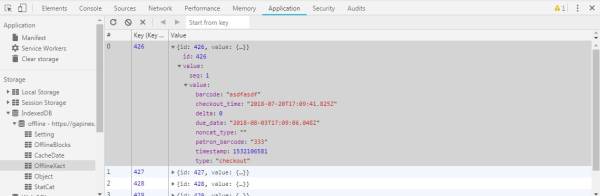Table of Contents
Offline Circulation
There are times when the full PINES functionality is unavailable – during a PINES upgrade, or unexpected outage, when a library's internet or local network service goes down, or when doing outreach in an area without an available internet connection.
Rather than shutting down all circulation operations or trying to track checkouts on paper, you can use the Evergreen Offline Interface to process checkouts. There are several advantages over the paper method: 1) the barcode scanner can be used to reduce typing errors and save time, and 2) a receipt will print after each checkout.
This interface stores a local transactions file that contains information about all of the circulation actions made while offline. When the computer can reconnect to the PINES server, that offline file must be uploaded and processed as soon as possible.
Set Up
Prior to using the web-based offline interface for the first time, you will need to:
- Bookmark the offline circulation page in your browser:
- If you are using Hatch, you may need to disable it in order to print while offline.
- Log in to the staff client, register a workstation, and click through the Check Out, Check In, and Register Patron pages (this loads information into the browser's local storage for use when offline).
Using the Offline Interface
Start
- Open the Offline Interface: https://gapines.org/eg/staff/offline-interface
- Verify that the Workstation and Working Location are correct.
Checkout
- Click on the Checkout tab.
- Set the Due Date either by using the calendar OR by changing the Offset dropdown to “Today + 14 Days” (or whatever time period is appropriate for the item type).
- Check the Print Receipt box.
- Scan the patron barcode.
- Scan an item barcode.
- Or, circulate honor-system items by using the Non-cataloged Type option and the number counter.
- Click Checkout after each item. This will display the item to the right.
- When all items for the patron have been checked out, click the Save Transactions button at the top of the page.
Renew
The offline interface does not provide information about what items a patron already has checked out, how many times the patron has already renewed their items, or if the items they are renewing are on hold for another patron. So, if a library chooses to renew items through this interface, the system will provide a list of errors when the offline file is uploaded that staff will need to follow up on.
- Click on the Renew tab.
- Set the Due Date either by using the calendar OR by changing the Offset dropdown to “Today + 14 Days” (or whatever time period is appropriate for the item type).
- Check the Print Receipt box.
- Scan the patron barcode.
- Scan an item barcode.
- Click Renew after each item. This will display the item to the right.
- When all items for the patron have been renewed, click the Save Transactions button at the top of the page.
In-house Use
- Click on the In-house Use tab. (Do not check the Print Receipt box.)
- Scan an item barcode.
- Click Record Use after each item. This will display the item to the right.
- When all in-house use items have been scanned, click the Save Transactions button at the top of the page.
Checkin
The Checkin function should not be used in PINES because it will not be able to alert staff if the item has any holds, transits, routing alerts, or any other type of statuses that require staff attention.
Register Patron
The offline interface has no way of knowing whether or not the patron that is applying for a library card already has a card in the system. If your library chooses to register patrons using the offline interface, you will need to be very diligent about checking each new account for older duplicate cards after you reconnect to the server. If you find duplicates, create a help desk ticket for each one so that they may be merged (see: Multiple Patron Accounts / Patron Record Merging).
- Click the Register Patron tab.
- Verify that the screen is showing All Fields.
- Complete the registration form as you normally would (see: Creating New Patron Accounts).
- Click the Save button.
- Click the Save Transactions button.
Uploading the Offline Transactions
Once you are able to reconnect to the PINES server and log into Evergreen, you will need to upload and process all of the activities that were recorded while you were offline. (This needs to be repeated for each workstation that used the offline interface.)
- Log in and go to Circulation > Offline Circulation.
- Click on the Session Management tab.
- Click on the Offline Sessions tab.
- Click the Create Session button and enter a name for that session (ex: Upgrade CircComputer1).
- Select / highlight the new session you created.
- Click the Upload button.
- After uploading, click the Process button (the processing step must be done by a staff member logged in as a LibraryManager or LocalAdmin).
- When processing is complete, scroll down to the very bottom of the screen to see the Exceptions List.
- Go through each item in the exception list and investigate and correct the problem. The Item and Patron buttons to the right of each row are clickable and will open in a new browser tab for convenience.
Definitions of Exceptions
ACTOR_CARD_NOT_FOUND
Indicates the patron's library barcode was mis-scanned/mis-typed. Attempt to correct it if you can determine the error, but that may not be possible.
ASSET_COPY_NOT_FOUND
Indicates the item barcode was mis-scanned/mis-typed. Attempt to correct it if you can determine the error, but that may not be possible.
CIRC_CLAIMS_RETURNED
Indicates a book previously marked as claimed returned was found and checked out. Check the current patron to be sure it is checked out correctly, and check the item’s history to make sure any erroneous messages or fines are removed from the prior patron's account.
COPY_IN_TRANSIT
Indicates a book was checked out that had been marked as in transit. Check the patron to make sure that the book was checked out correctly to his or her account.
COPY_STATUS_LOST
Indicates a book previously marked as lost was found and checked in.
MAX_RENEWALS_REACHED
Since the patron already has the item in hand, you will need to go into the patron's account and either override the extra renewal to allow it or change the due date to the new due date.
OPEN_CIRCULATION_ EXISTS
Indicates a book was checked out that had never been checked in. This is not usually an issue because the book should usually appear on the patron's account correctly even though the error appears on this list. However, you should look up the item's history to be sure that it is showing up correctly and no longer indicates that it is checked out to the previous patron.
PATRON_ACCOUNT_EXPIRED:
If you are downloading the offline patron list on a daily basis, and if the Circulation Staff are paying attention to the error messages that pop up while using the Standalone Client, you should rarely see this error. On the occasions you do see it, go into the patron’s account and renew their card for a few days. Make a note in the patron’s account to renew their card the next time they are in the library and check out the items to that card. You may also wish to add a message to the Patron Message Center (see: Alerts, Notes, and Messages) to alert them that they'll need to renew their card (see: Card Expiration and Renewal) the next time they come into the library.
Problems That May Not Generate Exceptions
- Checking out an item with an incorrect borrowing time.
- Attempting to re-check out an overdue book.
- Checking out a reference book.
- Checking out an item belonging to another library.
- Checking out a book on hold for another patron.
Internal Server Error
If you receive an “Internal Server Error” message when attempting to complete the process, please submit a Help Desk ticket with details.
Importing and Exporting Pending Transactions
If for some reason the workstation that was used for offline circulation cannot be used to upload the transactions file, that file can be exported and then imported into a different workstation for uploading and processing.
- On the workstation that was used for offline circulation:
- Go to the Offline Circulation interface.
- Click on the Export Transactions button.
- Save the file to a convenient location (do not change the name or formatting or add a file extension).
- On the workstation that is connected to PINES:
- Log in and go to Circulation > Offline Circulation.
- Click on the Session Management tab.
- Click on the Pending Transactions tab.
- Click on the Import Transactions button.
- Select the offline file that you saved in step 1.
- Go to the Offline Sessions tab and upload and process as normal.
Viewing Offline Transactions without Exporting
The easiest way to view offline transactions before uploading them is to export them. However, if that is not possible, you can view them via the browser's internal tools. (Clearing your browser's local storage (cache) will erase the offline transaction data, and you will no longer be able to access it.)
In Firefox:
- Click on the Menu icon (three dashes) > Web Developer > Storage Inspector
- Expand Indexed DB
- Expand https://gapines.org
- Expand offline (default)
- Click on offlineXact
- You should be able to view the value for each offline transaction that has not yet been uploaded.
In Chrome:
- Click on the Menu icon (three dots) > More Tools > Developer Tools
- Switch to Application tab
- Expand Indexed DB
- Expand the offline https://gapines.org section
- Click on offlineXact
- Expand each row to see the data.