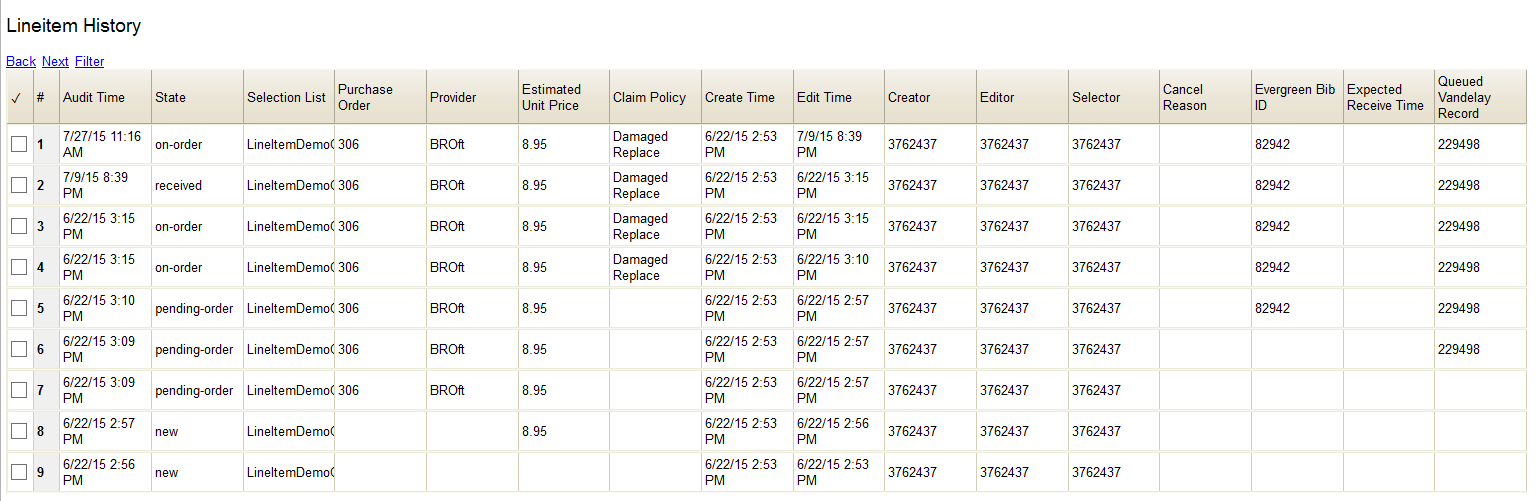This is an old revision of the document!
Table of Contents
Line Items
Line items are the heart of Acquisitions, and a small bundle to collate many different types of information about the title you're ordering.
Essentially a line item boils down to that it is the representation of a particular title that you're ordering. It then contains more information about that title, including bibliographic information (like the title/author/ISBN), ordering information (like quantity and price), and copy information (like branch and fund used).
Anatomy of a Line Item
1. Line item status
2. Title
3. Identifier
4. Quantity statuses
5. Line item ID
6. Existing copies
7. Quantity ordered
8. Expand
9. Notes and Alerts
10. Catalog link
11. Worksheet
12. Patron requests
13. Invoices
14. Provider
15. Import queue
Line item status
Every line item has a status. The status of the line item will change throughout the acquisitions process, as it moves from pending, to ordered, to received. The color of the line item will also change accordingly.
Line item copies also have statuses. The line item status is dependent on the copies beneath it–see the On-Order and Received status details below for examples.
New line items are items that have been added from Actions→Add Brief Record. They are only on pending purchase orders.
Pending line items are any line items that are (1) not in New status, and (2) on a purchase order that hasn't been activated.
On-order line items are the status line items receive once a purchase order has been activated. Line items will stay in on-order status until (1) all copies on the line item have been received, or (2) all copies on the line item have been canceled.
Received line items have all of their associated copies marked as received. If the copies are only partially received (i.e. at least one is not received), the line item status will stay on-order until all copies are received.
A canceled line item is one that all copies on the line item have been marked canceled with a “true” cancel reason. (See: Cancel/Suspend) This will also release any encumbrances on these items. Copies in the catalog are also deleted when this line item is canceled.
Delayed line items have a status of “Canceled” but use a cancel reason that begins with “Delayed”. (See: Cancel/Suspend) Encumbrances will remain held for these items, since the intention is that you will eventually receive the items. Copies in the catalog also remain.
Title
Beyond just listing the title of the work that you're ordering, clicking on the title of a line item will show MARC information about the work.
Once you click on the title, there are three tabs:
- Attributes
- Marc View
- MARC Edit
Attributes will display the brief record that was in your file that you uploaded from your vendor website. It may be very brief, or it could be more fleshed out depending on the vendor. You cannot edit this information.
Marc View displays the current catalog record (if any) that this line item is linked to. You cannot edit this information.
Marc Edit is an editable display of the brief record that was shown on Attributes. If you have not already linked your line item to a catalog record, any changes you make here will be in your catalog record once you've activated your order. If you do make changes on this screen, be sure to click the green Save Changes button on the far right to save your changes.
Identifer
Quantity statuses
Line item ID
Existing copies
This number displays the number of existing copies on the connected bib record that your ordering agency already owns. It does not count deleted, lost, missing or discarded copies, nor does it include the number being ordered on this particular line item.
Quantity ordered
Expand
Notes and alerts
Catalog link
Worksheet
Patron requests
Invoices
Provider
Import queue
MARC Order Record Area
Clicking on the title of the line item will reveal a MARC view of the record that is the basis for the line item, and that the acquisitions copies are, or will be, attached to.

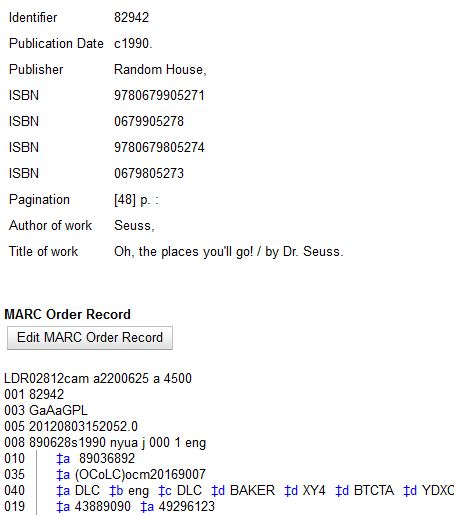
Order Identifier Selector
If line items are created from existing MARC records (such as from MARC files downloaded from vendors), they may have multiple ISBNs, ISSNs, or UPCs attached to the record. Users are able to specify which ISBN, ISSN or UPC to display in the purchase order which will be sent to the providers. Users are also able to add new identifier numbers as needed.

This function helps to ensure that the correct edition of an item is ordered.
To choose from the existing values, use the drop down menu. To add an additional identifier, highlight the existing value and type or paste in your new value.
Action Area
The Action Area is to make modifications or take some sort of action with the line item. In this area you can add, change or delete copy attributes, receive, unreceive and claim copies, add alerts and notes, add prices, add distribution formulas, batch updates, go to holdings maintenance, update barcodes, and view claims and history. The Line Item Status is also a key component of this area.
Add a Note
Use the Notes link to add a note to a line item. Notes on line items can include any additional information that you wish to add to a line item. Notes can be internal or can be made available to providers. Notes also display on the Line Item Worksheet for the item.
Add an Alert
Use the Notes link to add Alerts to a line item. Alerts are pop-up messages that appear when an item is received. Alerts also display on the Line Item Worksheet for the item.
Line Item Actions Menu

The line item Actions menu provides you with a number of functions that can be applied to a particular line item.
- Update barcode - You are only able to update barcodes once a line item has been received.
- Holdings Maintenance - Once an item has been received it is possible to use the Actions menu to go directly to Holdings Maintenance to view and edit the holdings for a line item.
- Claims - You can manually claim a copy any time after it has been ordered until it is received. You can also claim copies that have been suspended. Claim policies are associated with the provider.
- View History - It is possible to view the changes that have been made to a line item. By default the newest changes appear first.