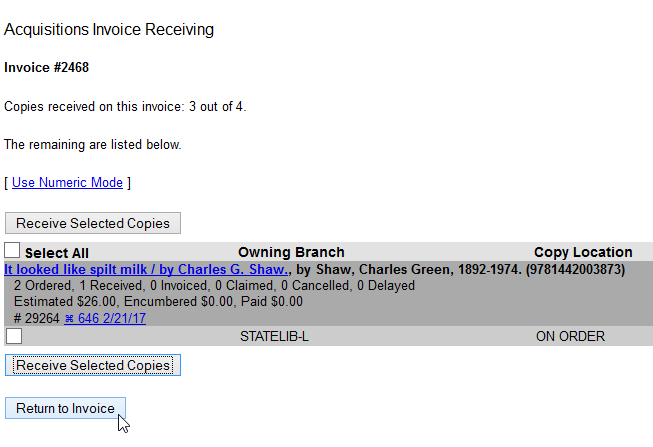Table of Contents
Receive/Un-Receive
You can receive and un-receive entire purchase orders, line items on a purchase order, and individual copies that are attached to a line item. You can receive items before or after you create invoices for the items.
Purchase Orders
You can receive purchase orders that have a status of on-order. You can un-receive purchase orders that have a status of received.
Receive a Purchase Order
In the event that all items on a purchase order arrive together, you are able to receive the entire purchase order at once. All line items on the purchase order must have the status of on-order for these steps to be followed.
1. Open a purchase order.
2. Click the checkmark to select all items on the purchase order.
3. Using the main Actions menu, select Actions → Mark Selected Line Items as Received.

4. Any alerts for the line items will pop up. Click OK to acknowledge the alerts and receive the items.
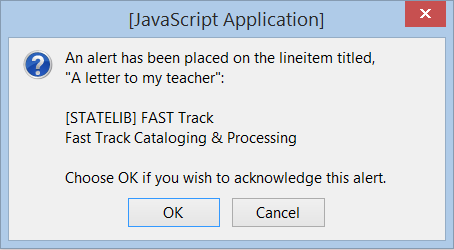
5. The line items on the purchase order will change to a gray-blue color and the Status will update to Received.

Un-Receive a Purchase Order
In the event that a purchase order is accidently received or should not have been received in the first place due to damage or other reasons, it is possible to un-receive the purchase order.
All line items on the purchase order must have the status of Received for these steps to be followed.
1. Open a purchase order.
2. Click the checkmark to select all items on the purchase order.
3. Using the main Actions menu, select Actions → Un-Receive Selected Line Items.
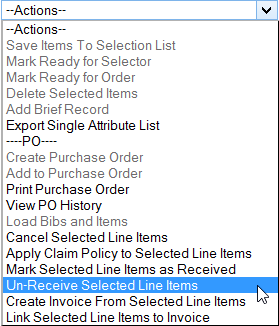
4. A pop-up will appear asking you to confirm that you wish to rollback receipt of all the copies for the purchase order. Click OK.

5. The line items on the purchase order will change to a mauve color and the status will update to on-order.
If the purchase order is received in the future, it will behave in the same manner as a purchase order that is being received for the first time.
Line Items
You can receive line items that have a status of on-order. You can un-receive line items that have a status of received.
Receive a Line Item
Mark Received allows you to receive particular line items on a purchase order. Line items must have the status of on-order for this function to work.
1. Open a purchase order.
2. Check the box(es) of the line item(s) you wish to receive.
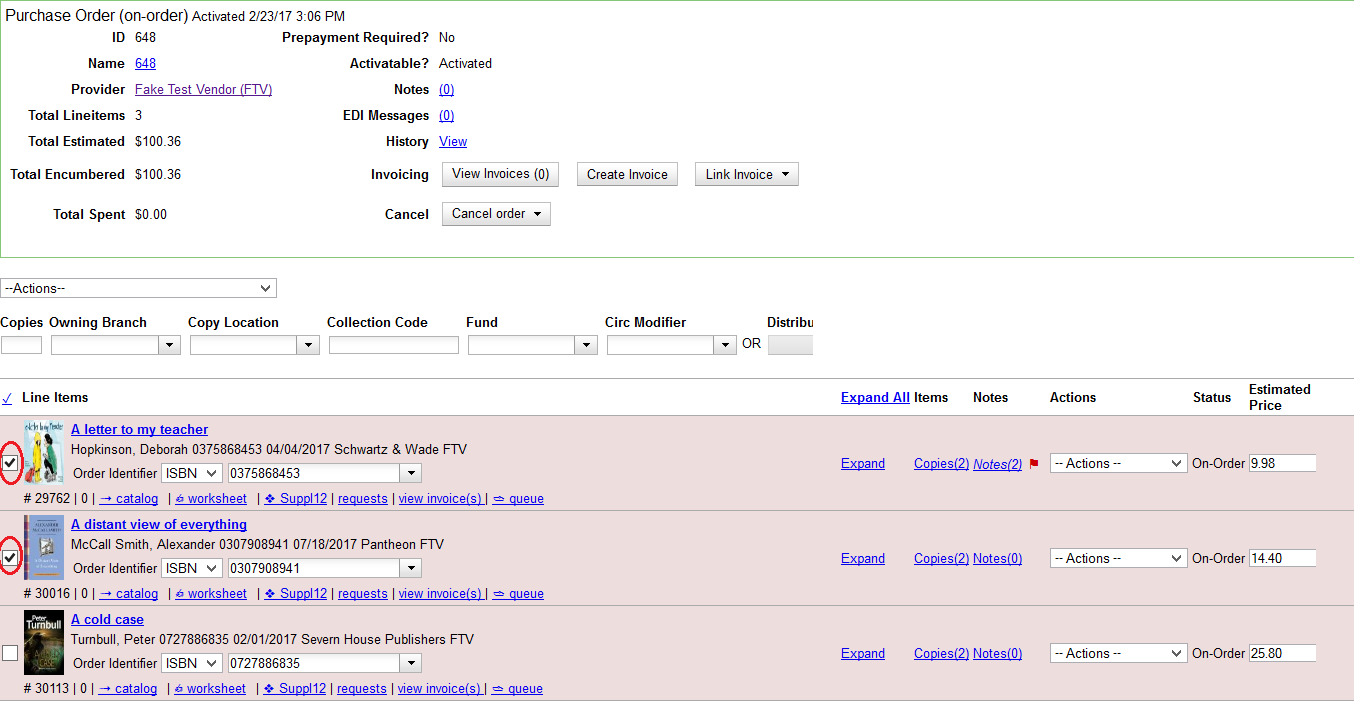
3. Using the main Actions menu, select Actions→Mark Selected Line Items as Received.
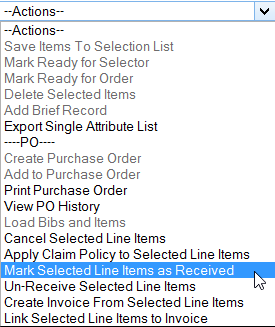
4. Any alerts on the line item will pop up. Click OK to acknowledge the alert and receive the item(s).
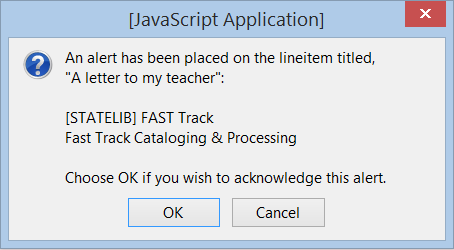
5.  The line item(s) will change to a gray-blue color and the status will update to received.
The line item(s) will change to a gray-blue color and the status will update to received.
Un-Receive a Line Item
In the event that a line item is accidentally received or should not have been received in the first place, due to damage or other reasons, it is possible to un-receive that line item.
1. Line items must have the status of received for this function to work.
2. Open a purchase order.
3. Check the box(es) of the line item(s) you wish to un-receive.
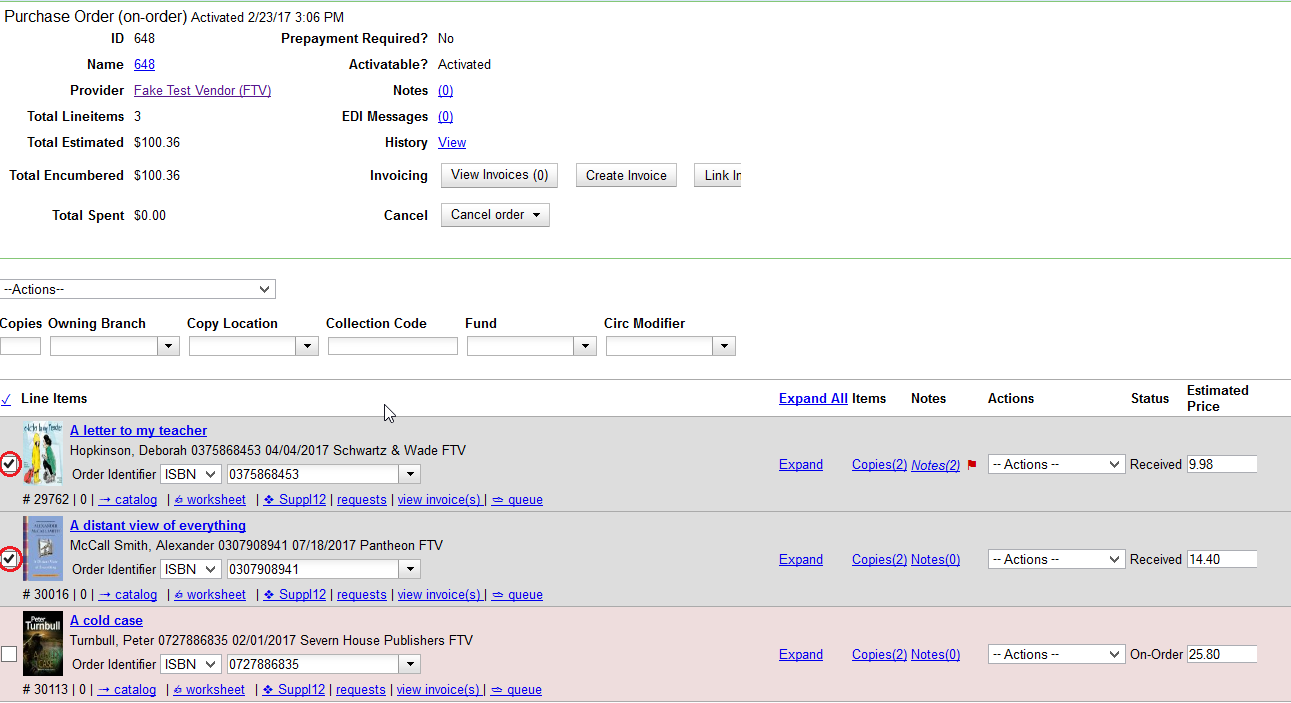
4. Using the main Actions menu, select Actions→Un-Receive Selected Line Items.
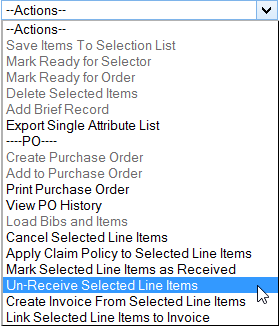
5. A pop-up will appear asking you to confirm that you wish to un-receive the line item(s). Click OK.
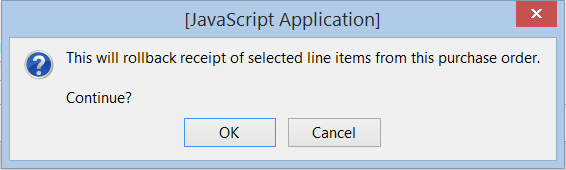
6. The line item(s) will change to a mauve color and the status will update to on-order.
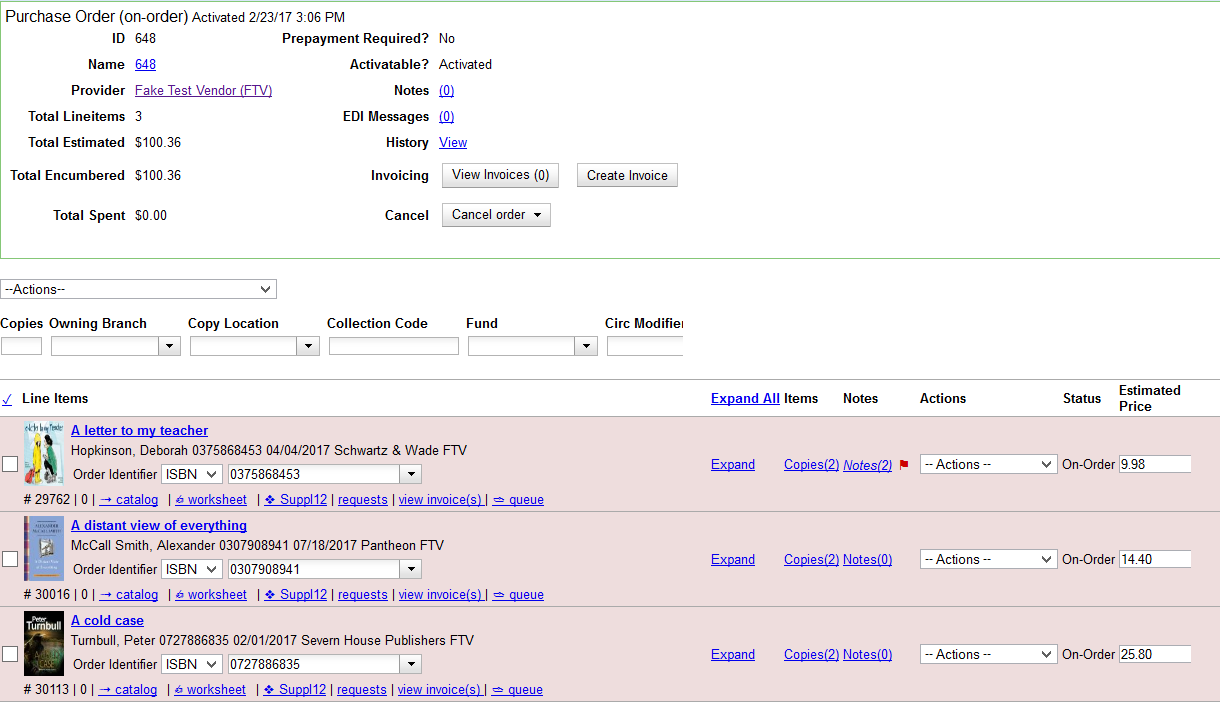
If an un-received line item is received in the future, it will behave in the same manner as a line item that is being received for the first time.
Copies
You can receive copies that have a status of on-order. You can un-receive copies that have a status of received.
Receive a Copy
Mark Received in the copies screen allows you to receive only specific copies on a purchase order. Copies must have a status of on-order for the Mark Received link to appear.
1. Open a purchase order.
2. Click the Copies link on the line item containing the copy or copies you wish to receive.
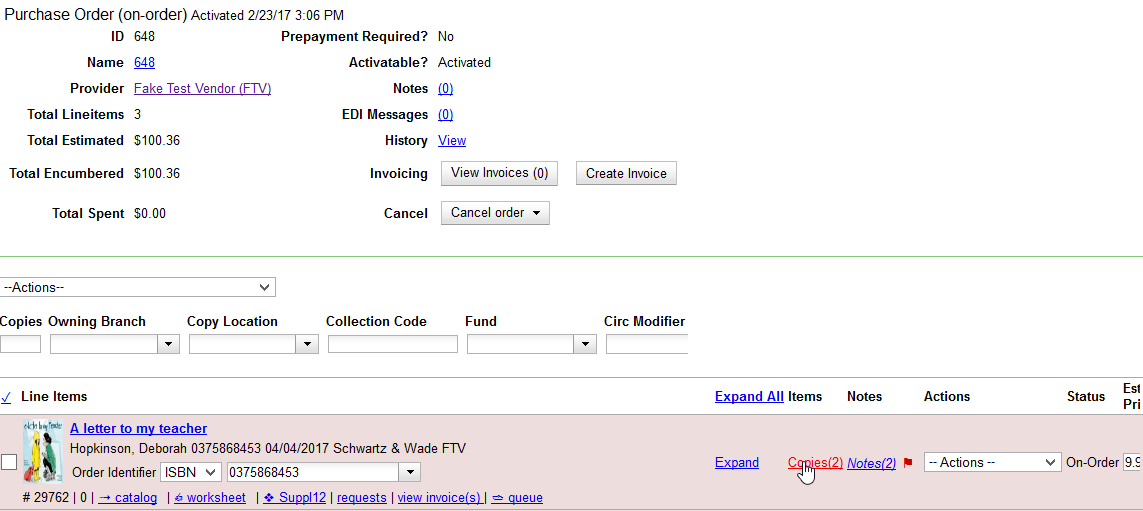
3. Click the Mark Received link adjacent to the copy you wish to receive.
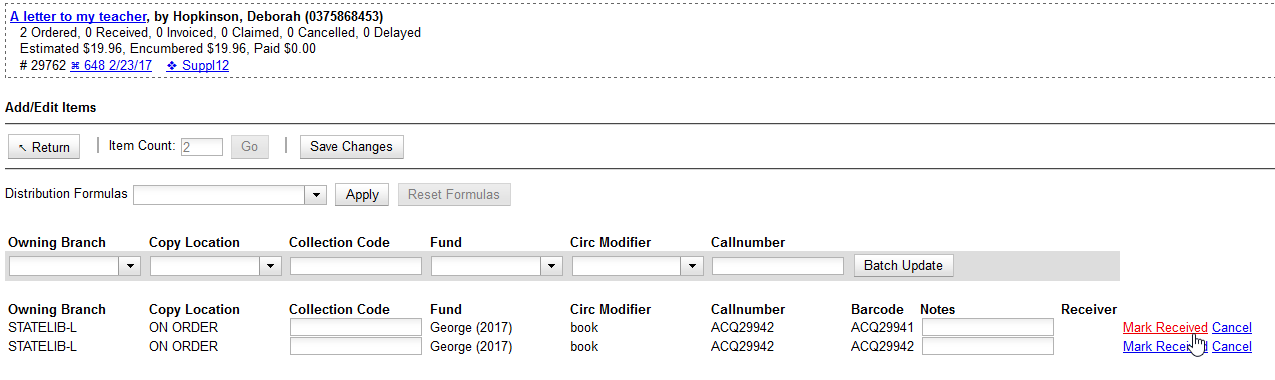
4. Any alerts associated with the line item will pop up. Click OK to acknowledge the alert and receive the copy.
5. Click Return to return to the purchase order.
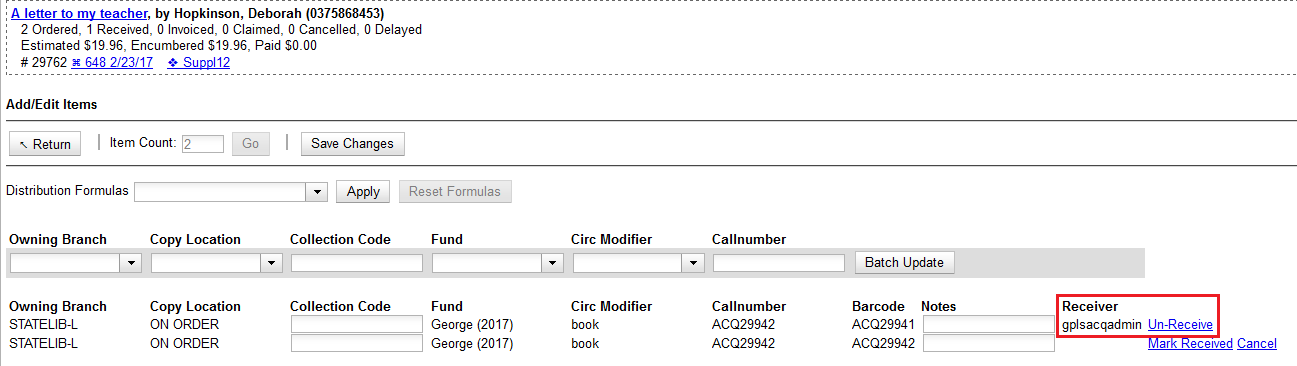
6. The line item will only change to a gray-blue color and update the status to received when all copies associated with the line item have been received. Otherwise the line item continues to display in a mauve color with a state of on-order.
Un-Receive a Copy
In the event that a copy is accidently received or should not have been received in the first place due to damage or other reasons, it is possible to un-receive that copy. Copies must have a status of received for the Un-Receive link to appear.
1. Open a purchase order.
2. Click the Copies link on the line item containing the copy or copies you wish to un-receive.
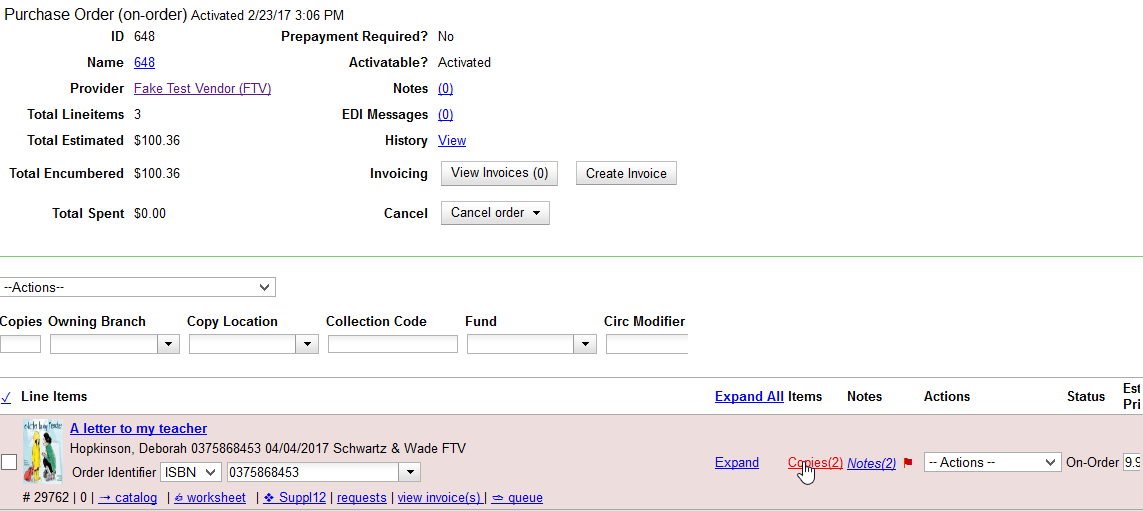
3. Click the Un-Receive link adjacent to the copy you wish to un-receive.
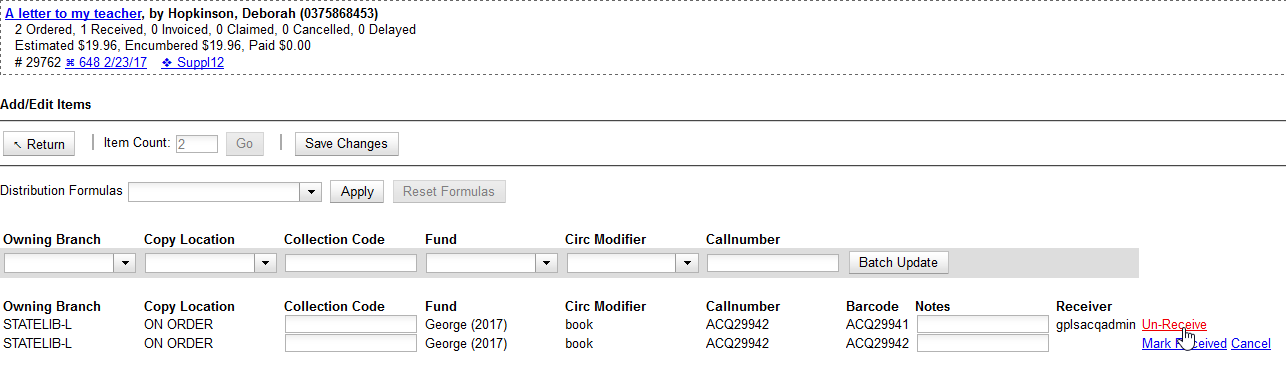
4. A pop-up will appear asking you to confirm that you wish to un-receive the copy. Click OK.

5. Click Return to return to the purchase order.
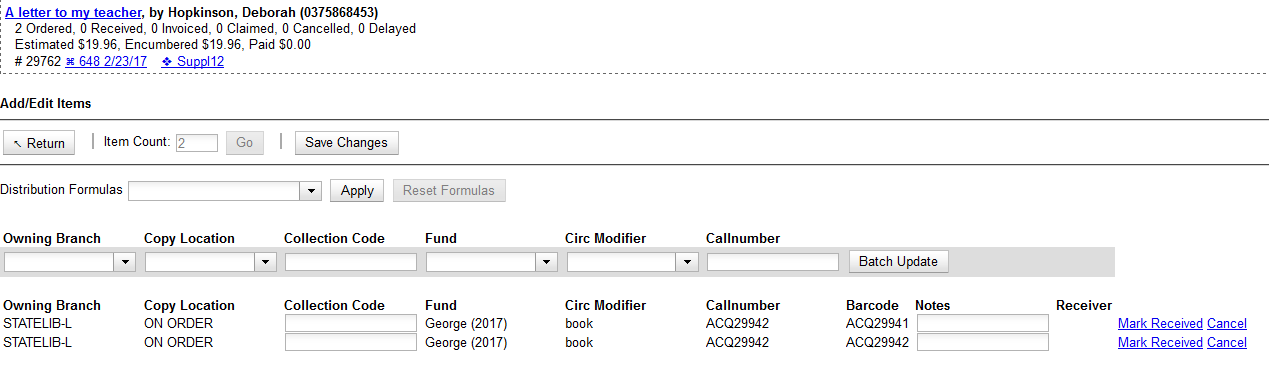
6. The line item will be a mauve color and the Status will show as on-order.
If the copy is received in the future, it will behave in the same manner as a copy that is being received for the first time.
Receive Line Items from an Invoice
You can receive line items and copies that have been linked to an invoice directly from the invoice rather than through a purchase order. You can receive individual copies, or receive items in batch. Before items can be received from an invoice, the invoice must be saved.
Numeric Mode
Numeric Mode allows you to receive line items in batch.
You must choose a save option before you can receive items.
1. In the top right corner of the invoice screen, click Receive Items.

2. The Acquisitions Invoice Receiving interface opens.
The interface defaults to Numeric Mode.
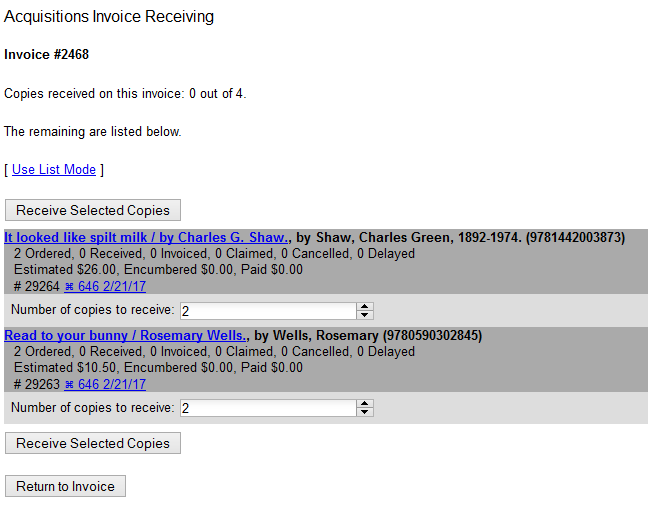
3. Select the number of copies you would like to receive for each line item on the invoice.
4. Click Receive Selected Copies.
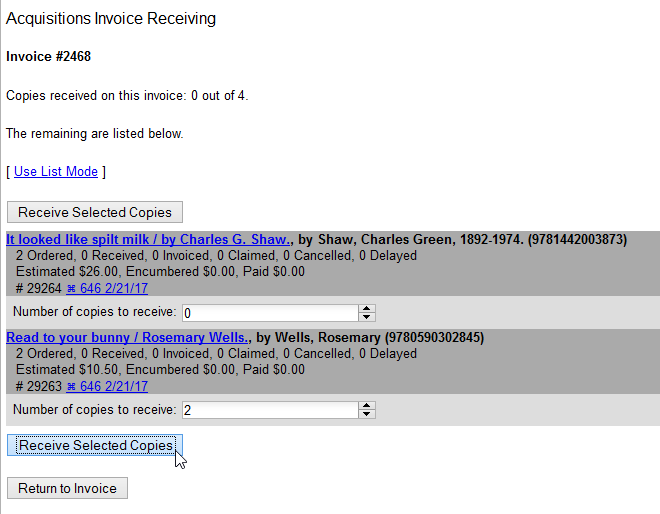
5. Any alerts associated with the line item will pop up. Click OK to acknowledge the alert and receive the items.
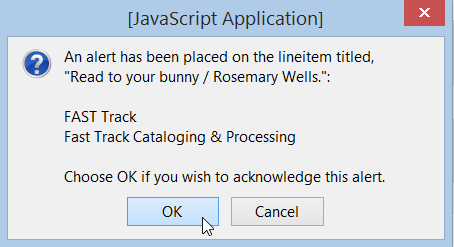
6. The screen will refresh. Select more copies to receive or click Return to Invoice.
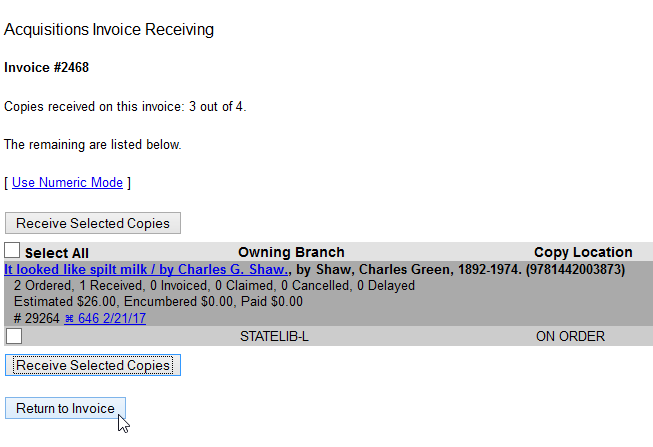
List Mode
List Mode allows you to receive individual copies in batch.
You must choose a save option before you can receive items.
1. In the top right corner of the invoice screen, click Receive Items.
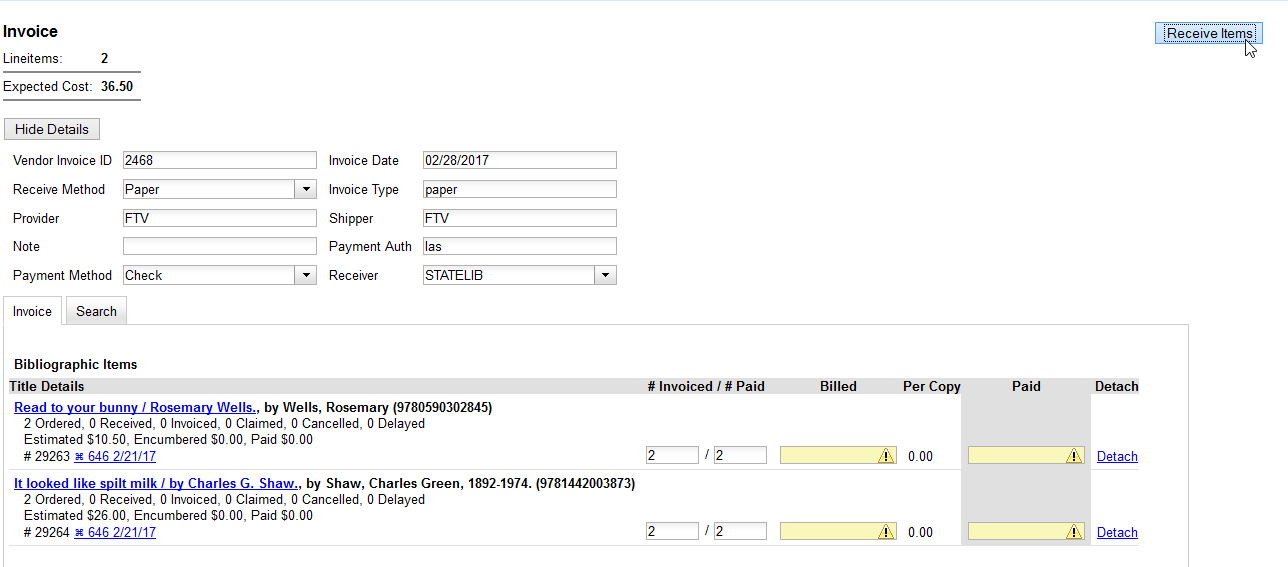
2. The Acquisitions Invoice Receiving interface opens. The interface defaults to Numeric Mode.
3. Click Use List Mode.
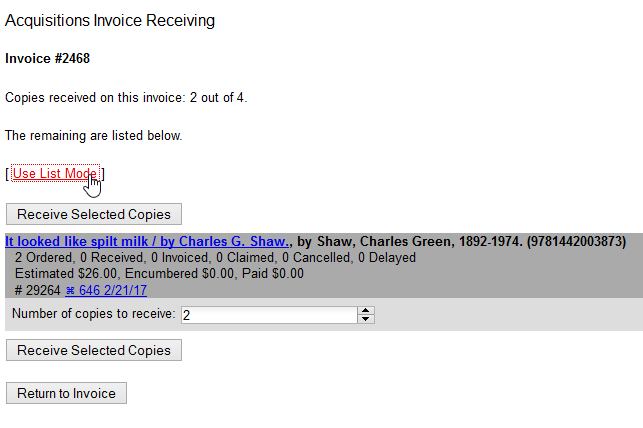
4. Use the check boxes to select the specific copies you would like to receive.
5. Click Receive Selected Copies.

6. The screen will refresh. Select more copies to receive or click Return to Invoice.