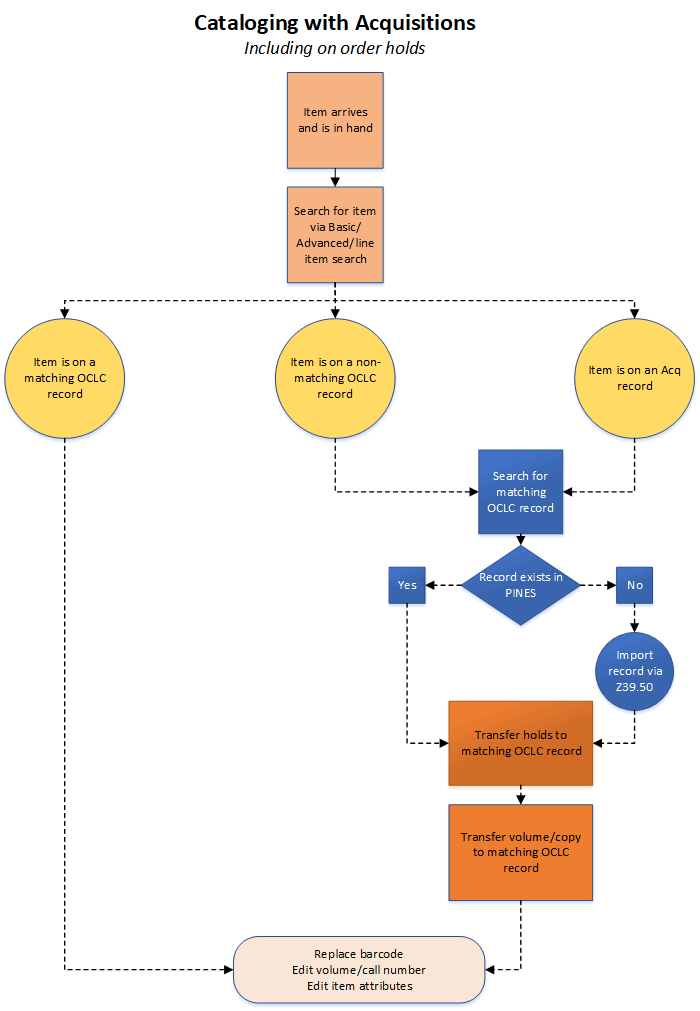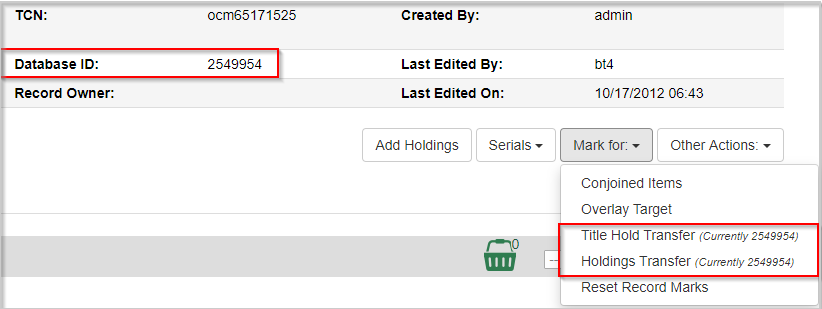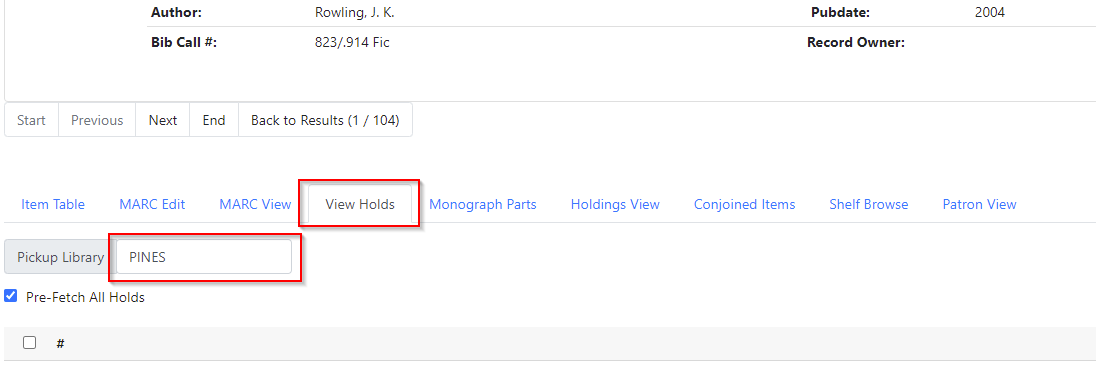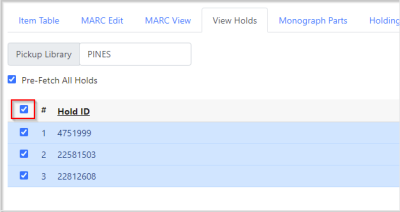Table of Contents
On Order Holds
All Acquisitions libraries are allowed to use on-order holds. However, because the workflows change slightly when using on-order holds and some settings change, any Acquisitions library wishing to use on-order holds must notify the PINES Acquisitions Specialist first.
Considerations for using on-order holds
- Holds in PINES expire after 180 days of being unfilled. Therefore, libraries using on-order holds should be aware of how far in advance they order items. If they order items 3 months before release date and the patron places a hold shortly after the order date, that may leave the patron less than 3 months for the item to (1) arrive from the vendor, (2) be cataloged, and (3) go through the circulation time limits of any patrons who placed holds ahead of them. In this circumstance, it could be that the patron's hold expires before the hold can be filled.
- If a library uses vendor cataloging, vendor catalogers cannot move patron hold requests. Moving hold requests between records is an integral part of cataloging on-order copies. There is a process for moving hold requests in-house, but it requires 2 daily reports being run. This is a standardized process, but libraries just need to be aware that this would be a staff requirement. See Using Vendor Cataloging.
Settings
Shelving Locations
Normally Acquisitions libraries set up their shelving locations to hide their Acq copies from the public. However, for libraries that do use on-order holds, these copies need to be visible to the public as well as holdable. Therefore libraries using on order holds should modify their ON ORDER shelving locations to these parameters:
- OPAC Visible: Yes
- Holdable: Yes
- Checkin Alert: No
Circulation Modifier
Libraries using on-order holds must use a specific circulation modifier when they are updating line items in Acquisitions. These circulation modifiers are intended to mimic age protection, so that patrons will get consistent behavior when placing holds. That is, if you normally use 3 month age protection, only branch patrons will be able to place on-order holds on their branch's items. If you normally use 6 month age protection, system patrons will be able to place on-order holds.
If you normally use 3 month age protection when cataloging, use the on-order3 circulation modifier.
If you normally use 6 month age protection when cataloging, use the on-order circulation modifier.
Once the items are cataloged, they are protected as normal by age protection.
Cataloging
Cataloging when a library uses on-order holds is fairly similar to cataloging with Acquisitions without on order holds. The only difference is that catalogers should also move any title-level holds to a matching record before they move their copies.
1. Find the record that your Acq copies are currently on.
2. Locate a good OCLC record that matches your item in hand. If it does not already exist in PINES, import the record via Z39.50.
3. In your target OCLC record, click the button for Mark For and select both Title Hold Transfer and Holdings Transfer.
If you click Mark For again, you can confirm that you have the record marked because you will see (Currently [recordID] next to both options. This number will match the Database ID that you can see in the Record Summary at the top of the record.
. Go to the View Holds tab on the acq record and change the Pickup Library selector to your context org unit.
4. If there are any holds on the record for your system, they will populate in the grid below. Select all of the holds.

5. Click the Actions button or right-click on one of the lines and choose Transfer to Marked Title.
6. The page will refresh and the holds will be gone.
7. Click the tab for Holdings View on your Acq record and select all your copies that you will be transferring.
8. Click the Actions button and choose Transfer>Volumes to Previously Marked Destination.
9. Your page should refresh, and the volumes should be gone.
10. If you have your destination OCLC record open in another tab, refresh the tab and you'll see your volumes are now there.
11. Go back to the Mark For button and choose Reset Record Marks.