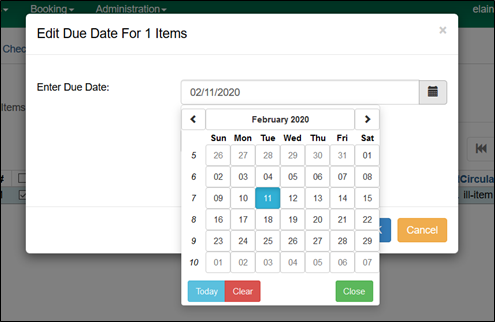Table of Contents
Processing Interlibrary Loan Items in PINES: Best Practices
You can use the functionality in Evergreen to assist you in tracking ILL lends and borrows. Checking out the item you are lending to another library in the PINES database also assists patrons and staff since it keeps the item visible in the OPAC, identifies it as checked out, and allows holds to be placed. If you permit renewals of items loaned to other libraries through OCLC’s WorldShare ILL, giving patrons and staff the ability to place a hold on the title in the PINES database while it is out on loan to the borrowing library will help you decide whether to allow a renewal or not. Checking out items borrowed from other libraries to the requesting patron assists you in billing for any fees from the lending library for the loan, charging overdue fines if returned late, or billing the patron for the item if it is not returned. It also allows for emailed reminders to the patron that the item is due.
Processing OCLC WorldShare ILL Lends in PINES
When lending an item in your collection to a library through OCLC WorldShare ILL, processing in PINES is fairly simple. If there is not already one set up to use, ask circulation staff to create a generic card to use only and specifically for ILLs. This card should be a staff card so that it does not accrue fines. Many libraries name the card POLICY NAME ILL (STATELIB-L ILL, for example).
Check the item you are loaning to another library out on the generic card, editing the due date to be the one in WorldShare ILL for the item. If you allow a renewal, remember to renew in PINES as well. On return from the borrowing library, the item should be checked in before it is returned to your library shelves.
You may also want to monitor the card on a regular basis to make sure items aren’t left checked out on it after they have been returned.
Checking out the item to a designated card means that you should not edit the item status to ILL.
Processing OCLC’s WorldShare ILL Borrows in PINES
The best way to circulate borrowed ILL items in PINES so that they are associated with the requesting patron record for ease of tracking is to use the Precat functionality in Evergreen. You can use the existing barcode on the item to create the brief record using the circulation modifier ILL item that can then be used to check the ILL item out to the patron. With this process you will need to check out the item to the patron before they are in the library. Since the loaning library sets the due date of the item, when the patron picks up the item is not relevant to its return date. After you have added the item, renew the item twice to prevent the patron from renewing without authorization from the loaning library, and edit the due date to the desired date. On return, the item should be deleted from the database by cataloging staff.
If the ILL item is not to be taken from the library, it is up to local policy whether or not you create the Precat record and check it out to the requesting patron.
Make sure any ILL item borrowed from another library is clearly identified physically as such by a bookstrap or label so that circulation staff know how to route and handle it on return.
Since Precataloged items are essentially just place holders, they only appear on the patron record, a copy bucket, or a Display Item (F5) search. They cannot be located through a basic or advanced search so other patrons will not be able to find the item in the OPAC. Since the record is not visible in the OPAC, holds cannot be placed on it.
Creating Precataloged Item records
For instructions on how to create a precat item, see Creating PreCats at PreCats: Adding and Processing Brief Title Records to the PINES Database, with these exceptions and additions:
Once the loaned item has been received and processed in OCLC, retrieve the requesting patron in the PINES system as you would for normal check out. Make sure Strict Barcode is not checked so that the system will read any non-Codabar barcodes.
Scan or type in the item’s barcode. The form for creating a precat item will appear.
Review the barcode displayed in the alert box to make sure it scanned correctly.
When you enter the title and author of the book, include verbiage to indicate the item is an interlibrary loan. Some libraries include ILL ITEM: or ILL: to tell at a glance on the patron record and on any reports run for Precats that the record is for ILL tracking. You should also enter the ILL Request ID number in place of a call number:
Next choose the ILL item Circulation Modifier from the dropdown box. With this circ modifier, the item will have a 14 day checkout period, .20/day overdue fine, and no renewals. The rules will default to those for book if it is left unset.
After choosing a Circ Modifier, click on PreCat Check Out.
At this point, you need to edit the due date to accommodate the lending library’s due date (Actions menu – Edit Due date). Always add sufficient time for processing the ILL and for courier or other carrier delivery to the lending library:
You, or other designated staff, can now either inform the patron the ILL item is available for pick-up, or send it to the patron’s home library/branch before you or the staff there contact the patron.
If your library charges a different fine amount than the default .20/ day fine for the ILL item circulation modifier, consult with your circulation staff for the best way to charge patrons the appropriate amount.
Checking in ILL items with Precataloged records
At Check In, a dialog box will display to route to Cataloging. However, rather than routing to cataloging, the item will need to be sent to you. You may want to make sure that circulation and cataloging staff can recognize returned ILL items so that they will be routed correctly for return to the lending library.
Deleting Precat records.
Once you have received the ILL item back from the patron, you should send the barcode to cataloging staff to delete the record.
Reporting on Precat records.
Cataloging staff at your library should run regular reports to identify Precat items that have not been sent back to them for resolution. The reports will also allow them to monitor Precats for ILL items. If you have permissions to run reports, you may also run the report to ensure the records for ILL items are deleted. The template for the report can be found in Quick Reports under Items.