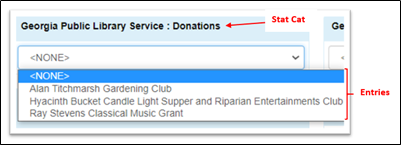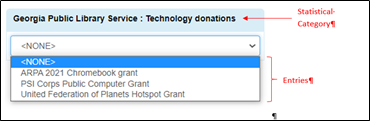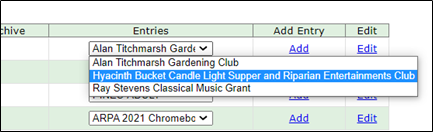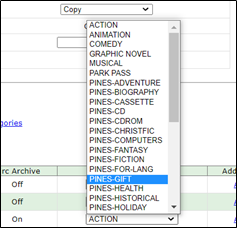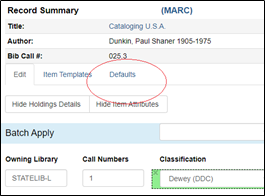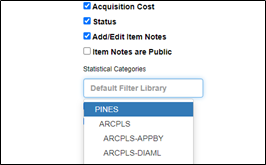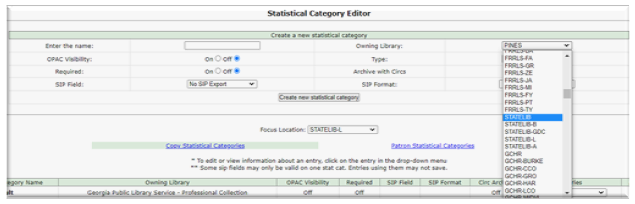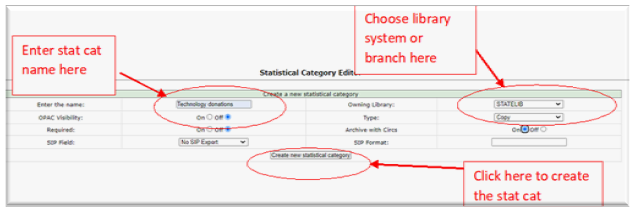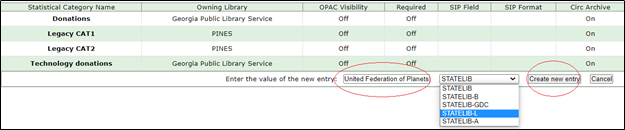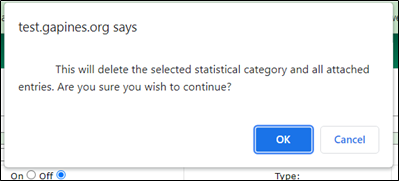Table of Contents
Statistical Categories for Items
Statistical categories (stat cats) are a way for libraries to report on local item attributes not recorded elsewhere in Evergreen. Libraries use stat cats to record if an item is a gift, purchased with particular funds, or is a particular genre, among other things. They can be created at the system or branch level. Whether to use stat cats and which stat cats to use are local decisions. If your library does not need to collect additional item statistics, there is no need to create or use any stat cat.
Statistical categories are divided into two parts: the statistical category itself and an entry. The statistical category can have one entry, or libraries can use it to group like entries together, but it must have at least one.
Examples:
Stat cat: Donations
Entries:
Alan Titchmarsh Gardening Club
Hyacinth Bucket Candle Light Supper and Riparian Entertainments Club
Ray Stevens Classical Music Grant
Stat cat: Technology Grants:
Entries:
ARPA 2021 Chromebooks
PSI Corps Public Computer Grant
United Federation of Planets Hotspot Grant
How libraries use statistical categories
To determine which stat cat is best for your library, first determine which statistics are needed for reporting. For example: Do you need to count circs for genres? Report the circulation of materials purchased with a specific fund? How your library needs statistics not reportable elsewhere will determine which stat cats and entries to create and report on. If your library doesn’t collect additional stats, item stat cats might not be necessary.
* One library wants to monitor how nonfiction DVDs circulate. Since they assign a legacy stat cat PINES-NONFICTION and PINES-FICTION to all items, they were able to run circulation reports on nonfiction DVDs.
* Another library needs to report annual circulation statistics of items purchased with several local funds to each funding administrator. They created a statistical category Funds, and then entries for each fund they use. They can easily add any new fund as an entry.
* A third library needs to keep track of gift items and how much they would have spent without those gifts. In this instance they do not need circulation stats; but do need to periodically create lists of gift items or report on the number and price of gift items in the collection for their board. They create a stat cat named “Gift” with an entry also called “Gift” since these are items gifted to the library and not bought with gift funds.
* A fourth library has no need of collecting statistics beyond the standard ones available in Evergreen reports, so do not assign any stat cats to their items.
Maintaining statistical categories
Statistical categories are viewed, edited, created, and deleted in Administration – Local Administration – Statistical Categories Editor.
Permissions needed for maintaining copy stat cats are:
CREATE_COPY_STAT_CAT (User may create a copy statistical category)
CREATE_COPY_STAT_CAT_ENTRY (User may create a new entry for a copy statistical category)
CREATE_COPY_STAT_CAT_ENTRY_MAP (User may link (assign) a copy to a stat cat entry)
DELETE_COPY_STAT_CAT (User may delete a copy stat cat)
DELETE_COPY_STAT_CAT_ENTRY (User may delete a copy stat cat) entry
DELETE_COPY_STAT_CAT_ENTRY_MAP (User may delete a copy stat cat entry map (one assigned to an item))
UPDATE_COPY_STAT_CAT (Allows user to change a copy statistical category)
UPDATE_COPY_STAT_CAT_ENTRY (Allows user to change a copy statistical category entry)
Library administrators and managers should have this permission group.
Legacy statistical categories
Two legacy statistical categories, leftover from a previous library management system that did not allow creation of local stat cats, exist. PINES Legacy stat cat1 is for genres and formats and PINES legacy stat cat2 is audience. In the previous system, these were the only statistical categories available, and libraries could not create local ones. With Evergreen, libraries can create and use their own statistical categories and no longer need to use the legacy ones. With the development and migration to Evergreen, the plan for these legacy stat cats is for them to be eventually replaced by locally created stat cats.
Unfortunately, libraries can and have created entries under the legacy stat cats rather than creating their own statistical categories and entries. In previous versions of Evergreen, these entries were only visible to the creating library. However, a bug in recent versions make them visible to everyone in holdings templates and in the holdings editor, although only the legacy stat cat entries and entries created by the library are visible in the statistical category editor. This resulted in confusion – multiple entries with the same name were visible, with libraries uncertain which was the correct one to assign to an item since nothing indicated the ownership of the entry. To mitigate the confusion, PINES staff added the prefix PINES- to the PINES owned legacy stat cats. Libraries should use only the PINES- legacy stat cats. Best practice, however, is to discontinue the use of the legacy stat cats and create local replacements.
Viewing Statistical categories and their entries
Stat cats can be viewed in the statistical categories’ editor, the holdings editor, and the holdings template editor.
Statistical categories editor
You can view all statistical categories created by your system in the statistical categories editor. The Focus Location is based on your workstation. The drop-down menu allows you to change the focus to view statistical categories and entries created for your system or a branch.
If your library has a large number of stat cats, you may need to scroll to see them all.
Entries are visible in dropdown menus:
Legacy stat cat entries created at migration and any created by your library are visible in the editor:
Holdings editor and Holdings template editor
The drop down menu at Statistical Categories filters the visible stat cats. You can change the default for both holdings editor and holdings template editor in the Defaults tab in the holdings editor.
Default view (Filter by library) is all, PINES view is all, system view excludes legacy stat cats. Branch view displays stat cats created only for that branch. If none are created for system or branch, no stat cats will be visible in system or branch filters.
You can change the selection at the editors if needed. The selection reverts to the set default the next time you select the editor.
Creating a new statistical category
In the Statistical Categories editor, statistical category names are created in the top section and entries under those names in the lower sections.
To create a new name, select your library system or branch from the drop-down menu. Your selection is not sticky if you close the editor. It is sticky if you are creating several categories without closing the editor.
Type a name for the stat cat in the top entry box and chose the attributes needed.
There are several attributes you can assign the stat cat:
- OPAC Visibility: Controls whether the stat cat is displayed in the OPAC. There is currently a bug preventing OPAC visibility even when set. However, make the stat cat visible if needed so that when the bug is fixed, it will be visible.
- Required: Controls whether the stat cat assignment is mandatory when creating or editing the item attributes. PINES libraries have not required stat cat assignment. If you wish to do so, please consult with PINES staff first.
- Archive with Circs: Controls whether the category and its values for the item be archived with aged circulation data. Set to yes if your library wants to maintain the link to archived circulation statistics and assigned stat cats.
- SIP Field: Select the SIP field identifier that will contain the category and its value. Please consult with PINES staff before implementing.
- SIP Format: Specify the SIP format string. Please consult with PINES staff before implementing.
Click Create new statistical category to save.
The new statistical category will appear in the bottom list. You may need to scroll to find it if you have a long list. Also make sure the correct focus location is selected, either system or branch.
Creating a statistical category entry
Stat cats need at least one entry. It can be named the same as the stat cat, if desired. You can also create multiple entries for one stat cat.
For the stat cat needing entries, click on Add.
A dialog box will open below the stat cat. Input the entry name and select the focus location from the drop-down menu if it differs from the owning library for the stat cat – you can create entries for your system or for individual branches. Click on Create new entry to save.
Create as many entries as needed for the statistical category, making sure to select the focus location for each if you are creating entries for separate branches. The entries will appear in the drop-down menu as they are created. You can create entries at any time after creating the statistical category.
Editing statistical categories
At present, you can only edit the statistical category name and the attributes assigned to it. You cannot edit an entry name.
Select Edit by the category name you wish to edit. A dialog box will open beneath the stat cat appears. Make the needed changes to the name and/or attributes, and then click on Update Statistical Category. Here, I want to edit the name of my stat cat to Technology funds.
I make the needed changes to the name and/or attributes, and then click on Update Statistical Category.
The changes will be made and should propagate to any stat cats already assigned and any templates.
Deleting a statistical category
Currently, you can only delete statistical categories and all entries attached to it. You cannot delete an individual entry. Deleting the stat cat will delete all instances of the category associated with items.
Select edit at the category you wish to delete and then choose Delete Statistical Category.
A dialog box will display asking to confirm that you want to delete the category and all attached entries.
Assigning stat cats to items
Stat Cats are assigned to items in the holding’s editor. You can create holdings templates including stat cats so that you don’t have to manually assign them each time.
Holding templates
You can assign a stat cat to an existing or new holdings template. Instructions on maintaining holding templates can be found here Holdings templates.
To add to an existing template, either from the holdings template editor in local administration, or the item template tab in the holdings editor, choose the existing template and click apply. Make the additions or changes to the stat cat and then click Save. When creating a new template, add the stat cat as you would any other attribute. Note here that the statistical categories are filtered by the library system since they do not use the legacy PINES statistical categories.
When you apply the template at item creation, the stat cat will be applied as are other attributes set in the template.
Holdings editor
If you wish to add or edit a statistical category to an item or items, you can do so in the holdings editor. You can access the editor either from holdings view on an individual bibliographic record or in an item bucket, where you can batch edit or add the stat cat to multiple items.
In holdings view, select the entry from the drop down menu, if you wish to remove the stat cat and its entry from the item, select <NONE>
Select Save & Exit to save.
The process is similar from an item bucket, select the items in the bucket for the new or edited stat cat or entry, and select edit items from the actions menu. Make the necessary changes to stat cat and then Save & Exit.
Viewing stat cats assigned to items
Assigned stat cats can only be viewed in the Holdings editor, or in a report.