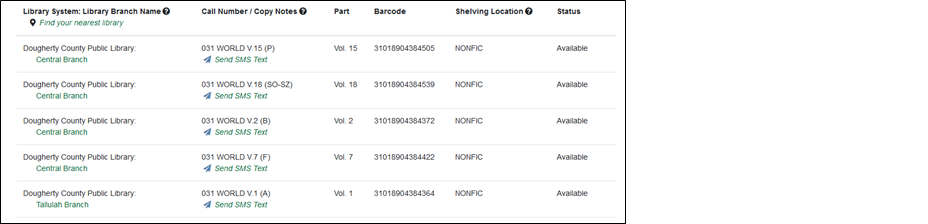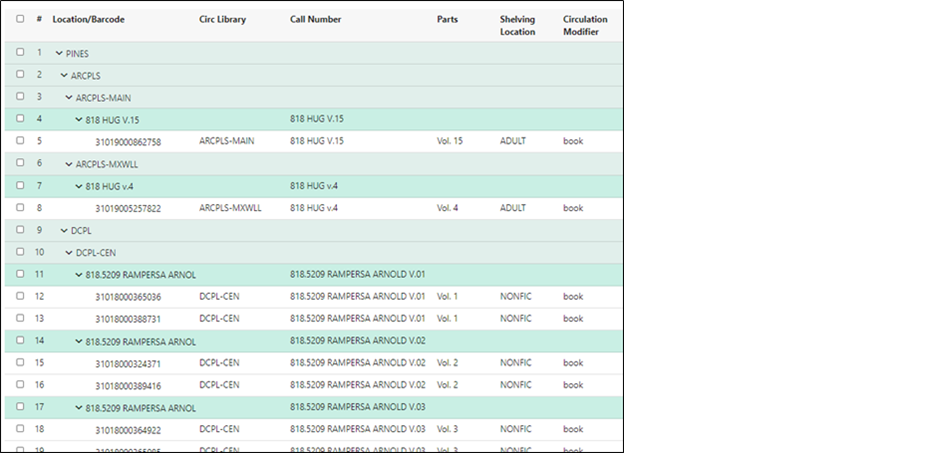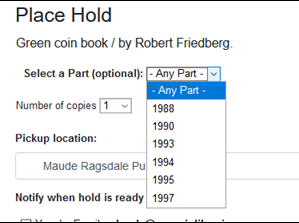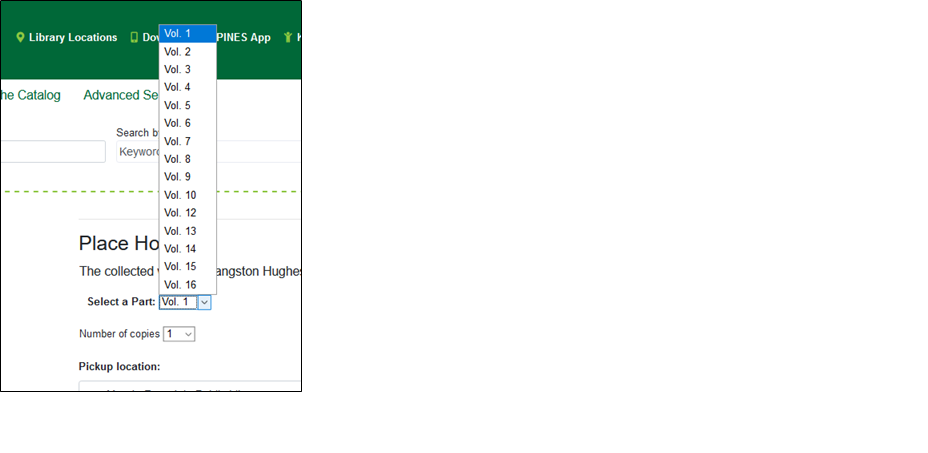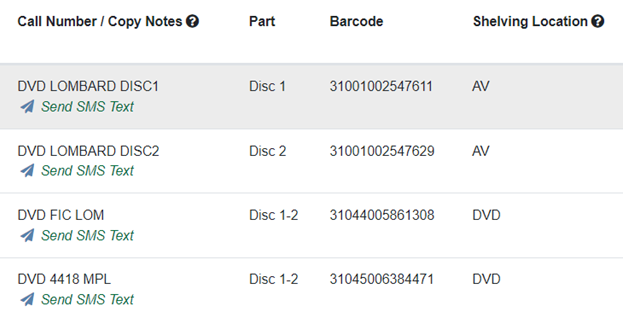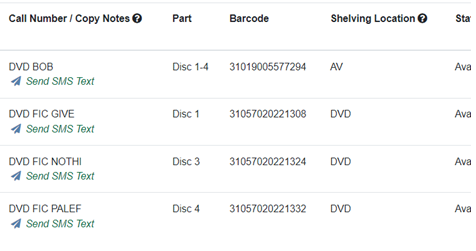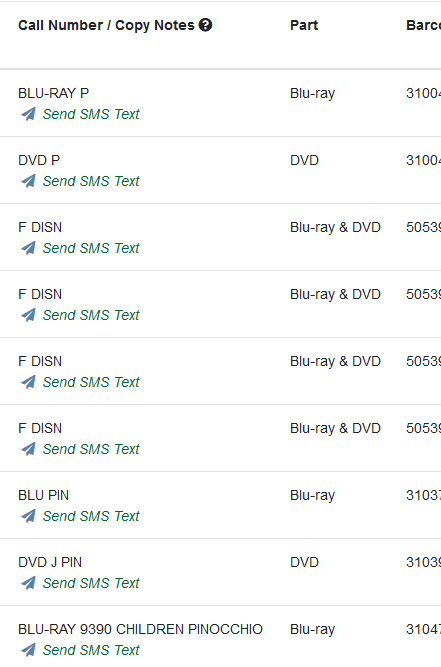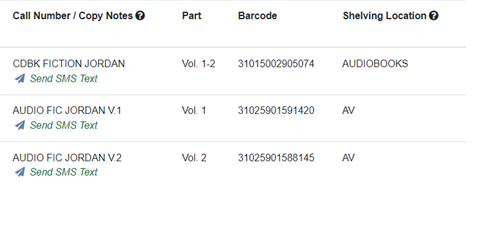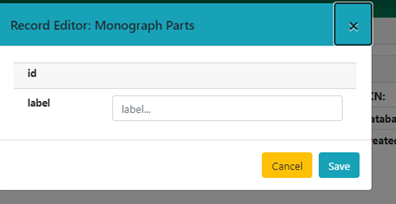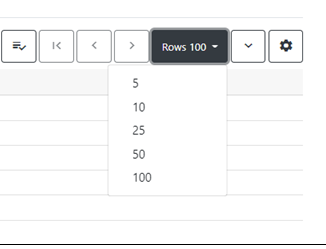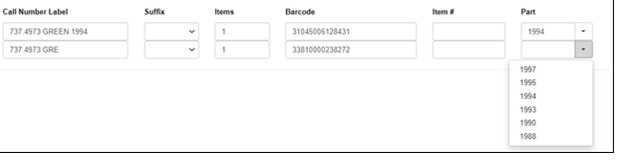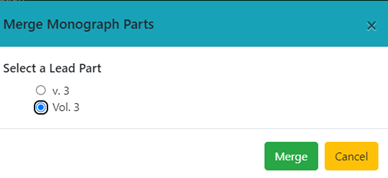Table of Contents
Creating & Managing Parts
Introduction
To allow holds on specific volumes in Evergreen, PINES has implemented Monographic and Serial parts functionality for print, visual materials, sound recordings, and software titles. This functionality links volumes in a multi-volume monograph or serial under a label assigned to each volume. These labels are distinguished from locally assigned call numbers in that they use the same terminology and format for all PINES libraries while locally assigned call numbers follow local rules and standards. Parts can be assigned at the time of cataloging or retrospectively.
Once parts are assigned to volumes, users will be able to place a hold on a specific volume. The OPAC holdings display will automatically add a column for the part designation.
In Holdings View and other lists you may need to add Parts with the Column Picker (make sure to Save Grid Configuration). You will then be able to view the part label.
When placing a hold on a title with multiple parts, users will be prompted to choose a part.
For multivolume titles, all volumes/items must have a part label for holds to function as expected. If some volumes on a record do not have part labels, Any Part is displayed in the drop-down box when a user places a part hold.
If all volumes/items have assigned labels, Any Part does not display, only the labels display in the drop-down menu.
Non-holdable items
If your item on a particular record is non-holdable (i.e. reference, special collections, etc) do not create a part.
Part labels for PINES Libraries : Format and Vocabulary
For consistency across all bibliographic records, PINES libraries will use a controlled vocabulary and format for part labels. Please note that these designations may differ from local practice in the call number itself. Also note that the part label need not replace the volume designation in your local call number. For example, your local call number could be 016.92 CON v.45 but the part designation will be Vol. 45. Usage of a controlled vocabulary ensures that the same label is assigned to all volumes on a bibliographic record. This enables holds to be placed across all volumes with the same label.
Format
- Enter a space after the label and before the number designation: Vol. 45.
- Follow numbering conventions on your title. If Roman numerals (I, II, III) are used as the volume designation, use them in the part designation, if Arabic numerals (1, 2, 3), use them.
- If your item is a subdivision of another part designation, separate the string by commas and a space: Vol. 12, Pt. 5; Season 4, Ep. 1-5.
- If your label is for multiple volumes, discs, etc., use dash between the numbers: Disc 1-2; Disc 1-4; Vol. 65-66; Vol. 145-150.
- If your item encompasses the entire work, use the part of “Complete Set.” Example: For a bib record of “Downtown Abbey: Season 4”, if another library has split up the discs individually but you are circulating the entire season as one item, create a part of “Complete Set.”
- Editions should be entered using the format 5th Ed.
Vocabulary
Use the following terms and abbreviations only. If your title uses a term not included in this list, contact the PINES and Collaborative Projects Manager so that the new term can be added.
| Vocabulary | |||
|---|---|---|---|
| Name | Abbreviation | Name | Abbreviation |
| Almanac | Almanac | Fiscal Year | FY |
| Appendix | App. | Issue | Iss. |
| Addendum | Add. | New Series | New Ser. |
| Annual/Annual Collection | Annual | Number | No. |
| Biography | Bio. | Part/Parts | Pt. |
| Blu-ray/Blu-rays | Blu-ray/Blu-rays | Primary Sources | Prim. Source |
| Book | Bk. | Publication | Pub. |
| Bonus | Bonus | Season/Seasons | Season/Seasons |
| Bulletin | Bull. | Schedule | Sched. |
| Chapter | Ch. | Section | Sec. |
| Complete Set | |||
| Disc/Discs | Disc/Discs | Series | Ser. |
| Division | Div. | Set/Sets | Set/Sets |
| DVD/DVDs | DVD/DVDs | Subsection | Subsec. |
| Edition | Ed. | Supplement | Suppl. |
| Episode | Ep. | Volume/Volumes | Vol. |
| Index/Indexes | Index/Indexes | ||
Dates
Dates should be entered as close to how they are indicated on the item as possible, yet still be within these standards.
- If the piece has January 2, ’15, enter as Jan. 2, 2015 or Jan. 2, 1915 etc., depending on which is the correct year.
- A range of dates should be entered as Jan. 2, 2015-Jan. 25, 2015; Jan. 2, 2015-Feb. 12, 2015; 2017-2020.
Years
- Enter as four digits: 2015, 1998, 1892, etc.
- Ranges of years are entered with full digits and a dash: 1991-1993; 1999-2010.
- If years are in Roman numerals on the item, use Roman numerals in the parts designation.
Months
Use the following abbreviations:
| Months | |
|---|---|
| Name | Abbreviation |
| January | Jan. |
| February | Feb. |
| March | Mar. |
| April | Apr. |
| May | May |
| June | June |
| July | July |
| August | Aug. |
| September | Sept. |
| October | Oct. |
| November | Nov. |
| December | Dec. |
Seasons
- Spring
- Summer
- Fall or Autumn
- Winter
Use either Fall or Autumn, depending on which is on the piece. Format should be year, season. For example: 1960, Fall; 2012-2013, Winter.
Accompanying Material
If accompanying material circulates separately, assign a part label for both the accompanying item and the main item. This allows holds to be placed on each item. Example of a book with an accompanying DVD:
Terms for accompanying materials
- Book (note that this differs from the volume part label)
- Booklet
- Blu-ray
- Cards
- CD
- Chip cartridge
- DVD
- Guide
- Manual
- Map
- Pamphlet
- Sound cassette
- Video cassette
Unavailable Label
In those instances where the volume designation cannot be determined because the item is in the database, the call number does not indicate the volume, the item is not on the shelf because the item is lost, missing, long overdue, or a similar status, assign the label Unavailable. This will eliminate the Any Part problem for holds. Restrict the use of this label to those items where the part cannot be determined and are in a status that is not holdable and the item cannot be deleted from the database. For reference or other copies on the shelf but nonholdable or noncirculating, assign a label.
Special considerations for audio-visual part labeling
Audio-visual materials (visual materials, sound recordings, and videogames) are processed in different ways by different libraries. Some libraries keep multivolume sets as one unit and others break them apart. This means that library holdings on one bibliographic record can be for all volumes under one barcode or separate volumes under multiple barcodes, in multiple combinations. As a result, there may need to be several, overlapping, part labels to cover all the call numbers/volumes on a given bibliographic record.
If possible, process the AV set as the publisher provides it. For example, if multiple discs are in one package, retain that for circulation. Or if in containers of 2 DVDs each, retain that.
The existence of one instance where the AV set has been processed as separate volumes means that all holdings on the record must have a part label for holds to function as expected. Libraries will be notified weekly of their existing items needing parts, and should promptly assign parts to their items.
The following is an example of how part labels might be assigned for all volumes on a bibliographic record for a DVD set. Note that the call numbers follow local rules, and the part labels follow PINES standards. Some libraries have divided the set by seasons, some by individual discs, and some circulate the complete set with one barcode.
Call numbers and Part Labels
As illustrated above, locally assigned call numbers can still follow local rules and standards, while part labels provide structure across PINES libraries for the purpose of holds. However, how AV materials are packaged, particularly DVDs, may require libraries to rethink how they traditionally assign call numbers for some sets to provide users more information when placing holds and to assist fellow catalogers in assigning part labels to their own holdings. The addition of season or series information and episodes to a call number is a good example of information that should be in a call number for clarity.
Part labels sometimes will need to contain numbering schemes for discs that are not apparent on the item packaging or in the bibliographic record. In such cases, catalogers should make sure call numbers and the 505 or 511 fields provide that information to assist users in placing holds on the correct volume. For an example where this information exists in the bibliographic record, TCN ocn247010410 - Lombard Powell comedy collection – is a two-disc set with three movies on each disc. The 505 field in the record lists the movies by disc, also numbering the discs.
The holdings on this record also demonstrate the difference in packaging between libraries. One library with holdings treats the set as two volumes and circulates them separately while the other two libraries circulate it as one volume.
TCN on1057794142, 20 movie collection: action, is an example of a bibliographic record that does not delineate which movies are on which discs.
Best practice is to enter the volume or disc number in the 505 field and enclose the disc numbers in brackets to indicate the information is supplied by the cataloger. With that information, the user can determine which disc has the movie they want and can place a hold accordingly.
If each disc in the set contains only one movie or other entity, you can indicate the title in the call number.
Blu-ray and DVD
Some publishers/distributors package the DVD and Blu-Ray versions of a title together. If your library circulates them with separate barcodes, indicate that in the part label. Best practice would be to also indicate it in the call number. Note that volumes/items with both discs circulating with one barcode must also be labeled so that holds will function correctly.
Sound recordings
Follow the same guidelines for sound recordings as for visual materials.
- Follow publishing packaging where possible
- Indicate volumes or parts in call numbers
- Assign labels to facilitate holds.
Managing Part Labels
Parts labels are managed under the Monograph Parts tab at the bibliographic record level. Here, they can be created, edited, merged, or deleted.
Creating parts
If no part labels have been created for a title, or you have volumes/items that have not had labels created for them, you will need to create them following these guidelines. Under the Monograph Parts tab, create needed labels by clicking on New Monograph Part. A dialog box will open for you to provide the appropriate labels for the record.
Enter the label designation and click Save.
If a label with the same name exists for the bibliographic record, the message Update Failed will briefly display to the lower right of the screen.
To see all the labels in the list, you may need to display more rows or page through multiple pages to see all labels. (As of Evergreen version 3.8, this setting is not sticky.)
Review newly created labels to ensure you have followed formatting and vocabulary requirements. Once all labels are created, you can begin adding volumes to the record or assign labels to existing volumes.
Assigning Part labels at Cataloging
In the Holdings Editor, in your normal process to add volumes, assign labels as you are adding volumes and items in the Holdings Editor.
Proceed with creating your items and then Apply All, Save & Exit or Apply All & Save.
Assigning Part Labels to Existing Volumes
To retrospectively assign part labels to existing volumes, first follow above directions to create labels for the parts, if necessary. Once the labels are created, either in the Holdings View tab or in item status, select the volumes for parts designation. From the Actions menu, Select Edit > Call numbers and items.
Select the appropriate label for your volume from the drop-down menu.
Once you are done, click on Apply All, Save & Exit or Apply All & Save.
Editing Part Labels
If you or someone else made an error in the label designation, you can edit it in Monograph Parts. Double click on the label to be edited. A dialog box will open. Make the needed changes and then Save. The change will propagate to all volumes assigned that label.
Merging Part Labels
If different part labels have been created for the same part (VOL.1 and Vol. 1, for example), you can merge them so that all the volumes have the same label. Select the labels to be merged. In the Actions Menu in Monograph Parts, choose Merge Selected:
Select the lead part and then click on the merge button.
The change will propagate to all volumes assigned those labels.
Deleting Part Labels
If incorrect labels exist with no attached volumes, you can delete them from the list. Choose the incorrect empty label and from the Action Menu choose Delete Selected. The label deletes with no warning dialog.
If you incorrectly assign a label to volumes that should not have one, you can delete the label here to remove it from the volumes.
If someone else incorrectly assigns a label to a call number on a record without multiple volumes, please inform the PINES and Collaborative Projects Manager.