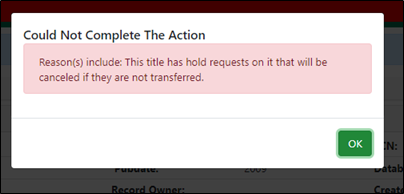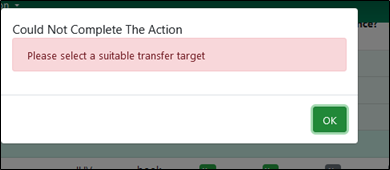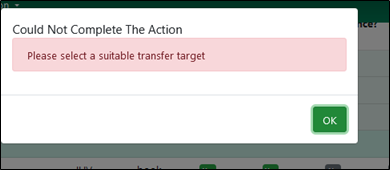Table of Contents
Transferring volumes and items
Transferring call numbers and items moves them from one record to another, or from one library to another, or one call number to another while leaving the bibliographic record as is. There are times when transferring call numbers and attached items or only an item is more appropriate than merging or overlaying the bibliographic records.
When transferring volumes and items, care should be taken to ensure the correct record, library, and volume are selected as transfer destinations. Currently, there is no confirmation message at the time of transfer for verification that the correct destination has been marked.
When to transfer
- If some items and/or call numbers are attached to an incorrect record (a regular print copy on the large print record, for example).
- If some items are attached to an incorrect volume or call number (a copy on volume one is actually volume two, for example).
- If you are transferring an item from one branch with too many copies to another branch that needs a copy or additional copies.
- If you are moving copies from a reference collection to a circulating collection, or vice versa.
- If you are processing pre-cataloging records (See Pre-Cats: Adding Brief Title Records to the PINES Database for instructions for handing precats)
- If you are cataloging with acquisitions it is best practice to transfer items on acquisitions records to matching OCLC records (See Cataloging with Acquisitions).
- Any other instance where the bibliographic record or volume needs to be retained but the call number and items are not appropriate where they are.
When to edit a call number before transferring it
Keep in mind, if the owning library and call number you are transferring are the same as the owning library and call number on the destination record, the item will be added to the destination library’s existing call number and not as a new call number. For example, if you are transferring:
Library A GR 973.3 DAR barcodeA to a destination record with: Library A GR 973.3 DAR barcodeB
after transfer your holdings will be:
Library A GR 973.3 DAR
barcodeA
barcodeB
If you in reality have GR 973.3 DAR Vol. 1 and GR 973.3 DAR Vol.2, you must edit your call numbers before the transfer so that the result is:
Library A GR 973.3 DAR Vol.1
barcodeA
Library A GR 973.3 DAR Vol.2
barcodeB
Once you have identified the destination record and made any changes to call numbers so that the volume and item transfer correctly, you can proceed with the transfer using the appropriate steps outlined below.
Transfer basics
- The destination or target record is the record you are transferring to.
- The destination or target call number is the call number you are transferring to.
- Always check for and resolve holds if you attempt to transfer the last item on a bibliographic record to another record. You will be blocked from transferring the item to prevent the hold from being deleted when the record automatically deletes.
- All transfers occur with no intervening verification step so make sure you have marked the correct destination record, library, or call number.
- If you are transferring call numbers, select the call number in Holdings View.
- If you are transferring an item(s), select the item in Holdings View.
- Mark for transfers call numbers and all attached items to the same library between bibliographic records.
- Use Mark Library/Call Number as Transfer Destination in the Holdings View Actions menu to transfer items or call numbers and items to a different library in a different bibliographic record
- Use Mark Library/Call Number as Transfer Destination in the Holdings View Actions menu to transfer items or call numbers and items within the same bibliographic record.
- If you are transferring call numbers and items, select Transfer – Transfer Holdings to Marked Destination.
- If you are transferring items only, select Transfer – Transfer Items to Marked Destination.
- To prevent accidentally transferring to an incorrect record, always clear the marked record under the Mark for menu when you have completed transfers for a destination record by clicking on Reset Record Marks. The message “Record marks cleared” will flash inside a green box in the lower right corner of your screen and all record will clear of their marks, including those marked for overlay, title hold transfer, and conjoined items.
- When using the Actions menu within Holdings View to mark a destination library or call number, there is currently no indication on the library or call number that it is marked. The Mark for menu will indicate the marked bibliographic record, however.
- When transferring call numbers and items either within a record or between records, if the same call number exists on the destination library, the items will be attached to that call number. If you need the call number to differ on the destination from an existing call number, you need to either edit the call number to be transferred or add it and then select it as your destination.
- When transferring between libraries, the owning and circulating libraries will automatically update.
- Transferring the last item attached to a call number will auto delete the call number.
- Transferring the last item attached to a bibliographic record will auto delete the bibliographic record.
- Edit any part label after you transfer to ensure the item is associated with the correct label.
- If the transfer fails, an error message is not always given. Verify your steps and transfer again. Open a helpdesk ticket if you cannot determine why it failed – https://help.georgialibraries.org/ or by emailing help@georgialibraries.org.
- If you have not selected a transfer target or have attempted to transfer an item but marked the record or library rather than a call number as the target, you will get an error message:
Transferring between bibliographic records
Identify the destination or target record. If there is no existing matching record in the PINES database, then import one OCLC’s WorldCat database via the Z39.50 interface.
Keep the destination record and the record you are transferring from open in separate tabs to help you keep track and verify the transfer.
You can transfer multiple call numbers and multiple libraries between records. Select all needing to be transferred at the appropriate step.
Transferring call numbers and all attached items to the same library
- Using the Mark For menu, mark the destination record for Holding Transfer.
- The message “Holdings transfer target set” will flash inside a green box in the lower right corner of your screen and Mark For – Holding Transfer will populate with the Record ID of the bibliographic record.
- In Holdings View of the record with holdings to be transferred, check the call number to be transferred. From the Actions menu, select Transfer – Transfer Holdings to Marked Destination.
- The transfer will occur with no intervention needed and the record will redisplay. The message “Successfully transferred items” will flash inside a green box in the lower right corner of your screen. Holdings view will redisplay and the holdings will no longer be on the record. To verify the transfer, you will need to redisplay the destination record.
- If the items are not on either record, check the Record ID under Mark For Holding Transfer. You likely have the wrong record marked.
Transferring call numbers and all attached items to a different library
- In the Actions menu in Holdings View on the destination record, mark the destination library.
- In Holdings View of the record with holdings to be transferred, check the call number to be transferred.
- From the Actions menu, select Transfer – Transfer Holdings to Marked Destination.
- The transfer will occur with no intervention needed and the record will redisplay. The items will no longer be on the record. To verify the transfer, you will need to redisplay the destination record.
Transferring Items between bibliographic records
There may be instances where you need to transfer one item on a call number with other items to a library (either the same or a different one) on a different record. In these cases, you do not mark the record; but, use the Mark Library/Call Number as Transfer Destination in the Holdings View Actions menu. When transferring the item, you use Transfer – Transfer Items to Marked Destination. Take care and make sure you select the appropriate transfer option to prevent transferring all items. If you attempt to transfer an item but marked the record or library rather than a call number as the target, you will get an error message:
Click OK and select the call number on the destination record.
If there is an existing call number on the destination library
- In the Actions menu in Holdings View on the destination record, mark the destination call number.
- In the Holdings View of the record with the item(s) to be transferred, check that item.
- From the Actions menu, select Transfer – Transfer Items to Marked Destination.
If there is no call number on the destination library
- In the Actions menu in Holdings View on the destination record, mark the destination library as transfer destination.
- In the Holdings View of the record with the item(s) to be transferred, check to select that item.
- From the Actions menu, select Transfer – Transfer Items to Marked Destination.
Transferring within a bibliographic record
You may need to transfer between libraries or call numbers within a bibliographic record. This done in Holdings View using the Mark Library/Call Number as Transfer Destination in the Actions menu. Keep in mind that the destination library or call number is not physically marked and the transfer occurs as soon as you click on the transfer command, so you will need to be sure you have selected the correct destination and verify after the transfer.
Transferring call numbers between libraries
- Select the destination library and Mark Library/Call Number as Transfer Destination in the Actions menu.
- Select call number to be transferred
- From the Actions menu, select Transfer – Transfer Holdings to Marked Destination.
Transferring items between or within libraries
You can transfer items between libraries (you want to transfer one of several copies at one branch to a branch with no copies, for example) or between call numbers attached to the same library (in case one item attached to volume one is actually volume two, for example). When transferring within a record, you do not need to create an empty call number if there is not one on the destination library unless the call number will be different.
Transferring items between libraries
- Select the destination library and Mark Library/Call Number as Transfer Destination in the Actions menu.
- Select the item to be transferred
- From the Actions menu, select Transfer – Transfer Items to Marked Destination.
Transferring items within a library
- Select the destination call number and Mark Library/Call Number as Transfer Destination in the Actions menu.
- Select the item to be transferred.
- From the Actions menu, select Transfer – Transfer Items to Marked Destination.